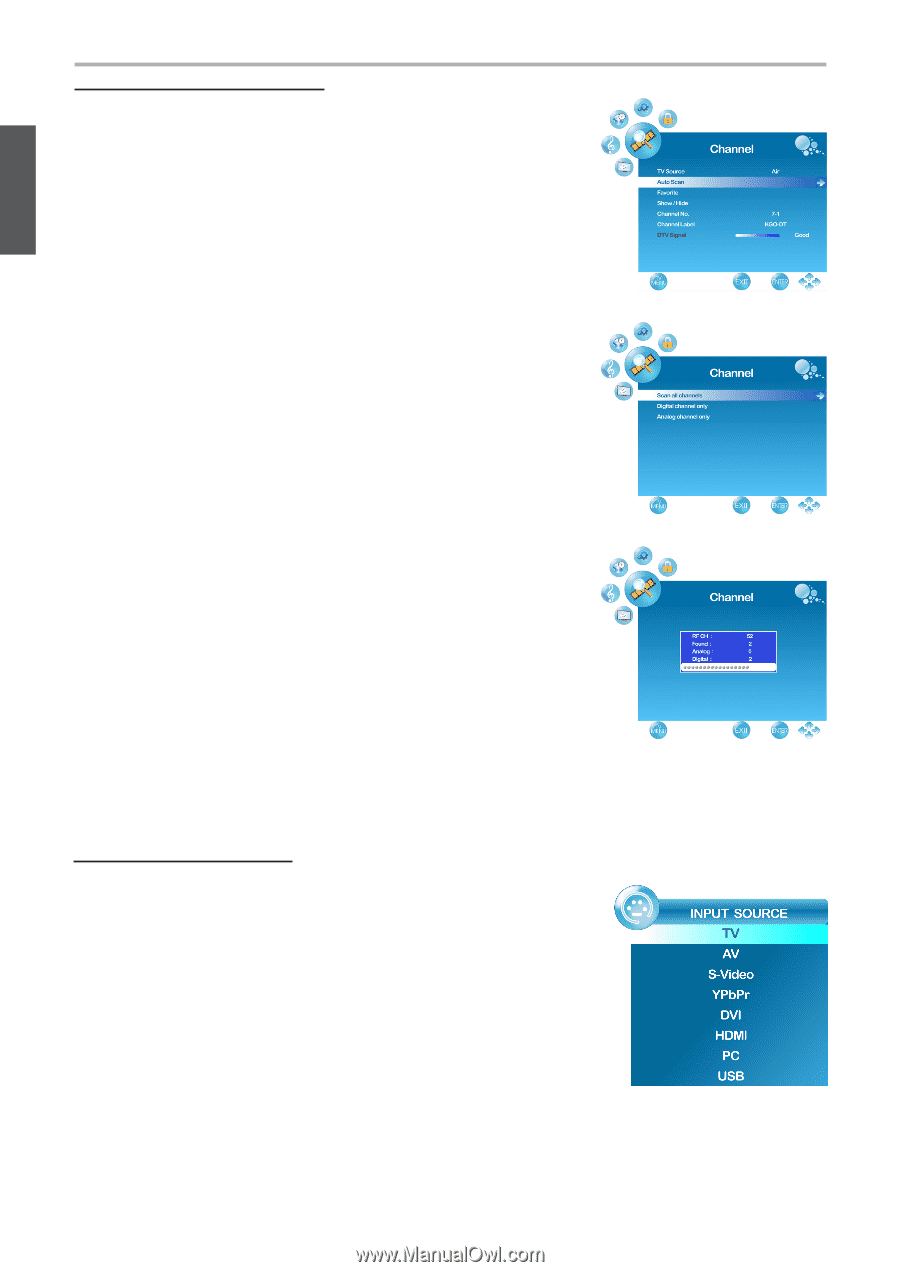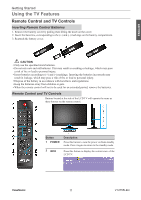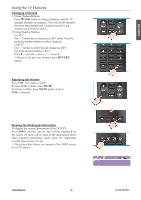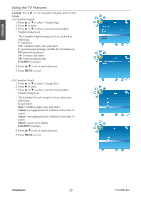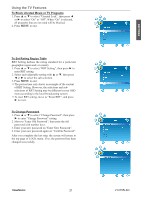ViewSonic VT2755LED User Manual - Page 25
Storing Channels into Memory, Selecting the Input Source
 |
View all ViewSonic VT2755LED manuals
Add to My Manuals
Save this manual to your list of manuals |
Page 25 highlights
ENGLISH Using the TV Features Storing Channels into Memory 1. Press the MENU button to display the OSD main menu. 2. Press ◄ or ► to select the "CHANNEL" menu, then press ENTER or ▼ to enter the menu. Press ▲ or ▼ to select "TV Source", and use ◄ or ► to select the antenna connection to "Air" or "Cable". Air: RF signal programs by "Air". Cable: RF signal programs by "Cable". 3. Press ▲ or ▼ to select "Auto Scan", then press ► to enter. 4. Press ▲ or ▼ to select "Scan all channels", "Digital channel only", or "Analog channel only" and press ► to perform Auto Scan function. To stop scanning, press MENU at any time. 5. The Auto Scan screen will be shown, and after it is done, the screen will return to the first found channel. Selecting the Input Source To select the TV or other external input sources connected to the TV. 1. Press the INPUT button on the remote control. 2. Press ▲ or ▼ to select the required input source between TV, AV, S-Video, YPbPr, DVI , HDMI, PC or USB. (When in USB input source, the system only supports JPEG and MP3 image files.) 3. To confirm the selection, press ENTER. ViewSonic 16 VT2755LED