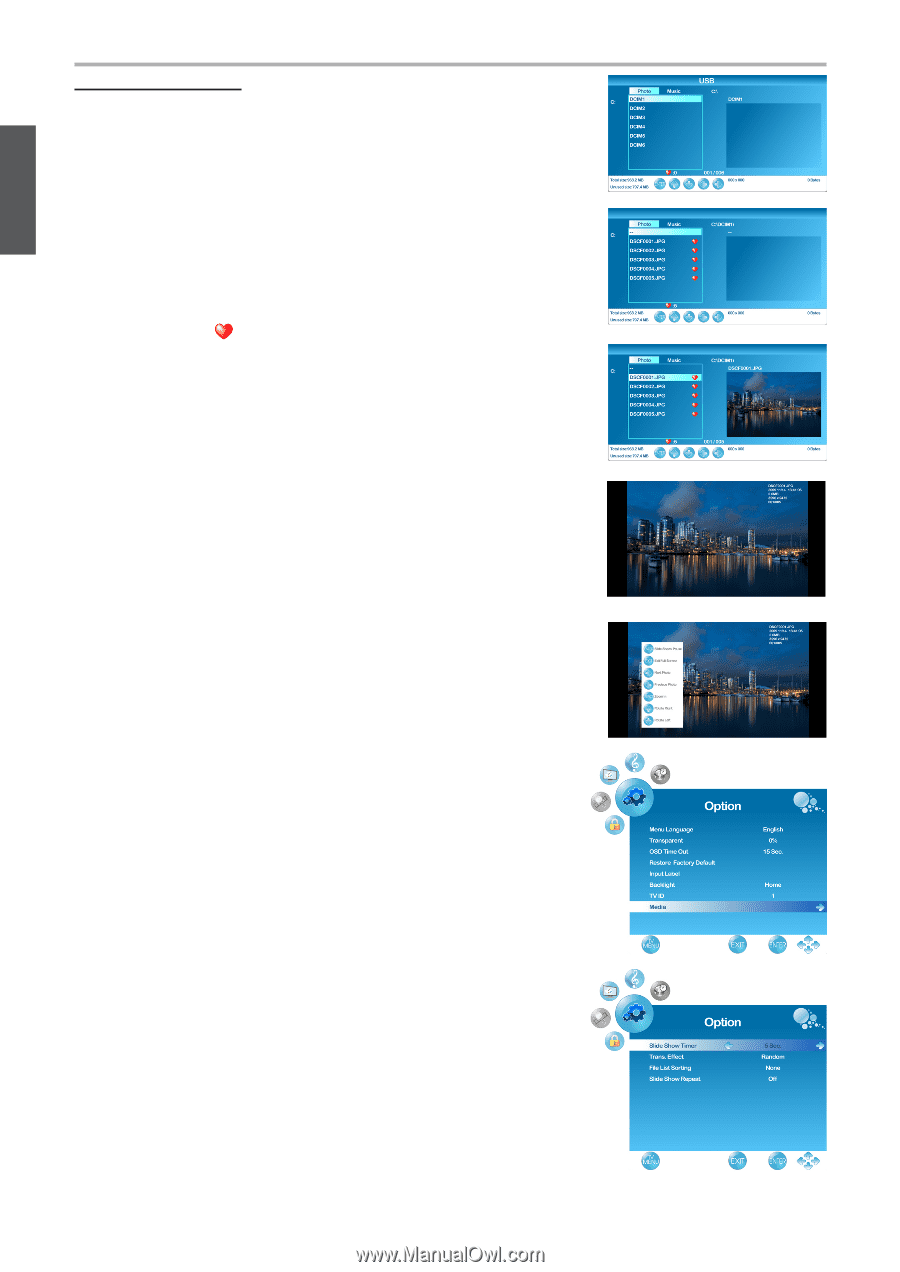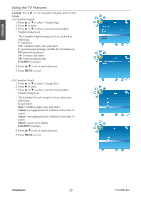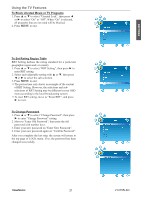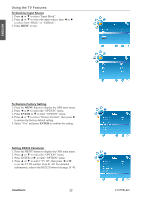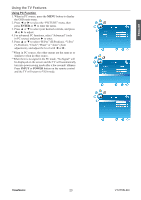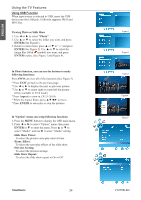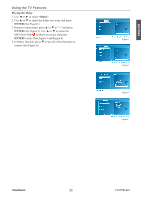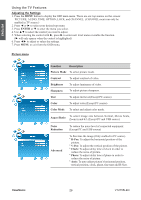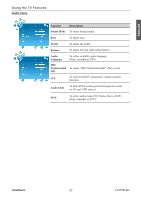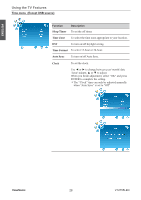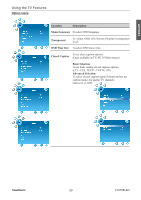ViewSonic VT2755LED User Manual - Page 33
Using USB Function
 |
View all ViewSonic VT2755LED manuals
Add to My Manuals
Save this manual to your list of manuals |
Page 33 highlights
ENGLISH Using the TV Features Using USB Function When input source is selected to USB, insert the USB device into the USB jack. USB only supports JPEG and MP3 files. Viewing Photo or Silde Show 1. Use ◄ or ► to select ''Photo''. 2. Use ▲ or ▼ to select the folder you want, and press ENTER (See Figure1). 3. Return to main menu, press ▲ or ▼ to "--" and press ENTER (See Figure 2). Use ▲ or ▼ to select the image files (With symbol) you want, and press ENTER to play. (See Figure 3 and Figure 4). In Photo function, you can use the buttons to make following functions: Press INFO can view all of the functions (See Figure 5) * Press EXIT go back to the previous page. * Use ◄ or ► to display the next or previous picture. * Use ▲ or ▼ to rotate right or rotate left the picture. (Only available in X1.0 mode) * Press Aspect to zoom in. (X1.5~X4.0) * When the Aspect Ratio, press to move. * Press ENTER to auto-play or stop the pictures. In "Option" menu can setup following functions: 1. Press the MENU button to display the OSD main menu. 2. Press ◄ or ► to select "Option" menu, then press ENTER or ▼ to enter the menu. Press ▲ or ▼ to select "Media", and use ► to enter "Media" setting. •Slide Show Timer: To select the pictures auto-play interval time. •Trans. Effect: To select the auto-play effects of the slide show. •File List Sorting: To select the pictures arrange. •Slide Show Repeat: To select the slide show repeat to On or Off. ViewSonic 24 Figure1 Figure2 Figure3 Figure4 Figure5 VT2755LED