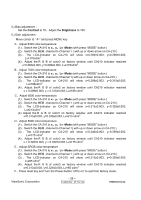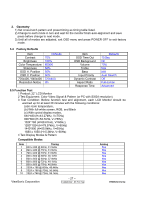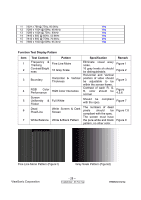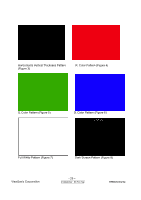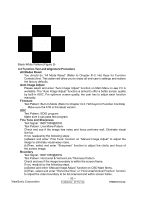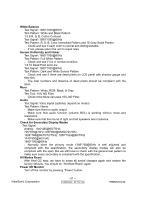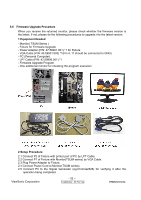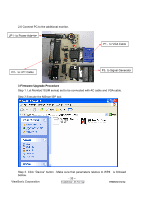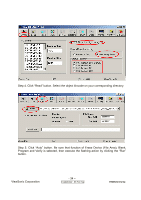ViewSonic VX2262WM Service Manual - Page 31
White Balance, Screen Uniformity and Flicker, Audio, Check for Secondary Display Modes, All Modes
 |
UPC - 766907303919
View all ViewSonic VX2262WM manuals
Add to My Manuals
Save this manual to your list of manuals |
Page 31 highlights
White Balance Test Signal: 1680*1050@60Hz Test Pattern: White and Black Pattern 1.5.8 R, G, B, Colors Contrast Test Signal: 1680*1050@60Hz Test Pattern: R, G, B, Color Intensities Pattern and 16 Gray Scale Pattern - Check and see if each color is normal and distinguishable. - If not, please return the unit to repair area. Screen Uniformity and Flicker Test Signal: 1680*1050@60Hz Test Pattern: Full White Pattern - Check and see if it is in normal condition. 1.5.10 Dead Pixel and Line Test Signal: 1680*1050@60Hz Test Pattern: Dark and White Screen Pattern - Check and see if there are dead pixels on LCD panel with shadow gauge and filter film. - The total numbers and distance of dead pixels should be compliant with the spec. Mura Test Pattern: White, RGB, Black, & Grey Test Tool: 10% ND Filter - Check if the Mura can pass 10% ND Filter. Audio Test Signal: Voice signal (optional, depend on model) Test Pattern: liberty - Make sure there is audio output. - Make sure that audio function (volume 80%) is working without noise and resonance. - Make sure that the sound of right and left speakers are in balance. Check for Secondary Display Modes Test Signal: Analog: 640*480@60/75Hz; 720*400@70Hz; 800*600@56/60/72/75Hz; 1024*768@60/70/72/75Hz; 1280*1024@60/75Hz 1440*900@60/75Hz 1680*1050@60Hz - Normally when the primary mode 1366*768@60Hz is well adjusted and compliant with the specification, the secondary display modes will also be compliant with the spec. But we still have to check with the general test pattern to make sure every secondary is compliant with the specification. All Modes Reset After final QC step, we have to erase all saved changes again and restore the factory defaults. You should do "All Mode Reset" again. Power Off Monitor Turn off the monitor by pressing "Power" button. ViewSonic Corporation - 31 - Confidential - Do Not Cop VX2262wm/wmp