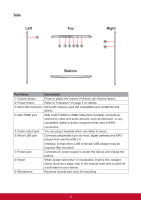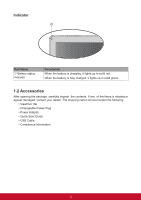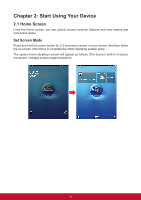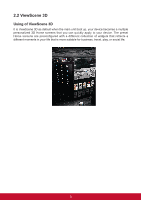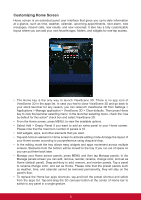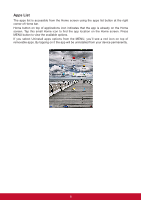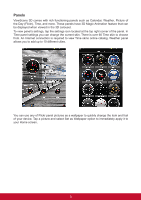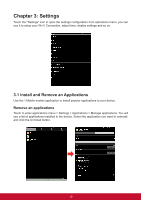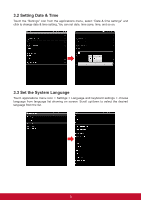ViewSonic ViewPad 10e ViewPad 10e User Guide (English) - Page 14
D Carousel
 |
View all ViewSonic ViewPad 10e manuals
Add to My Manuals
Save this manual to your list of manuals |
Page 14 highlights
3D Carousel The 3D Carousel shows Home screen panels bundled with all the features in a simple and intuitive 3D model. The carousel brings your entire device features at one glance. • The Tap the carousel button in Home screen to open 3D carousel. • Use left or right gesture to move panels. • Tap a panel to select. • If you left the carousel idle for a few seconds, the Magic Animations of panels and widgets will be activated. An overview of installed widgets and apps will be played to explore device features. • Once you tap the screen intending to rotate the carousel or select a panel, the Magic Animation is terminated and your tap is processed immediately. • You can rearrange, add, or remove carousel panels. Tap the panels button in carousel screen to open the 3D panels management screen. 7