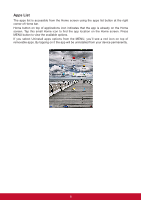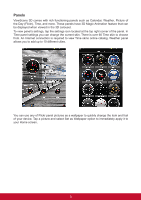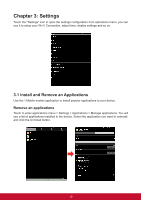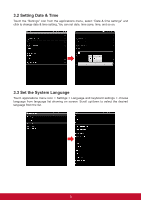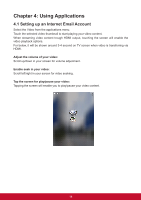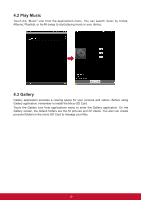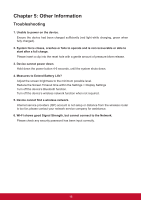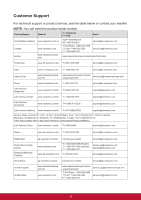ViewSonic ViewPad 10e ViewPad 10e User Guide (English) - Page 19
Configuring a Wi-Fi Network
 |
View all ViewSonic ViewPad 10e manuals
Add to My Manuals
Save this manual to your list of manuals |
Page 19 highlights
3.4 Configuring a Wi-Fi Network From the Home screen, press , and tap Settings > Wireless & networks. • Select the Wi-Fi check box to turn Wi-Fi on and the detected available Wi-Fi network list will appear. • Tap the Wi-Fi network you want to connect to. If you selected an open network, you will be automatically connected to the network. • If you selected a network that is secured with WEP, enter the password and then tap Connect. • If the device is connected to a wireless network, the Wi-Fi icon appears in the status bar. Wi-Fi settings Connect to a secured networks 12

12
3.4 Configuring a Wi-Fi Network
From the Home screen, press
, and tap Settings > Wireless & networks.
•
Select the Wi-Fi check box to turn Wi-Fi on and the detected available Wi-Fi network list
will appear.
•
Tap the Wi-Fi network you want to connect to. If you selected an open network, you will
be automatically connected to the network.
•
If you selected a network that is secured with WEP, enter the password and then tap
Connect.
•
If the device is connected to a wireless network, the Wi-Fi icon appears in the status
bar.
Wi-Fi settings
Connect to a secured networks