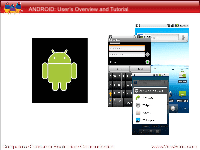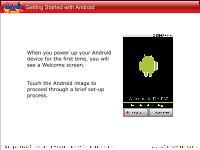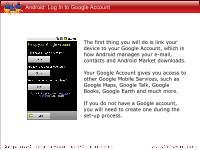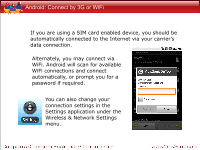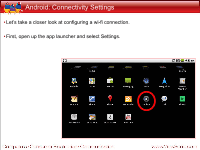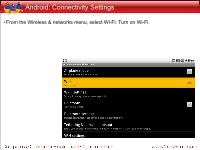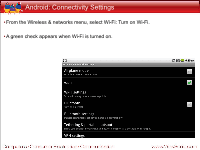ViewSonic ViewPad 10s How to use Android on ViewPad (English, US) - Page 4
Android: Connect by 3G or WiFi - wifi 3g
 |
View all ViewSonic ViewPad 10s manuals
Add to My Manuals
Save this manual to your list of manuals |
Page 4 highlights
Android: Connect by 3G or WiFi If you are using a SIM card enabled device, you should be automatically connected to the Internet via your carrier's data connection. Alternately, you may connect via WiFi. Android will scan for available WiFi connections and connect automatically, or prompt you for a password if required. You can also change your connection settings in the Settings application under the Wireless & Network Settings menu.
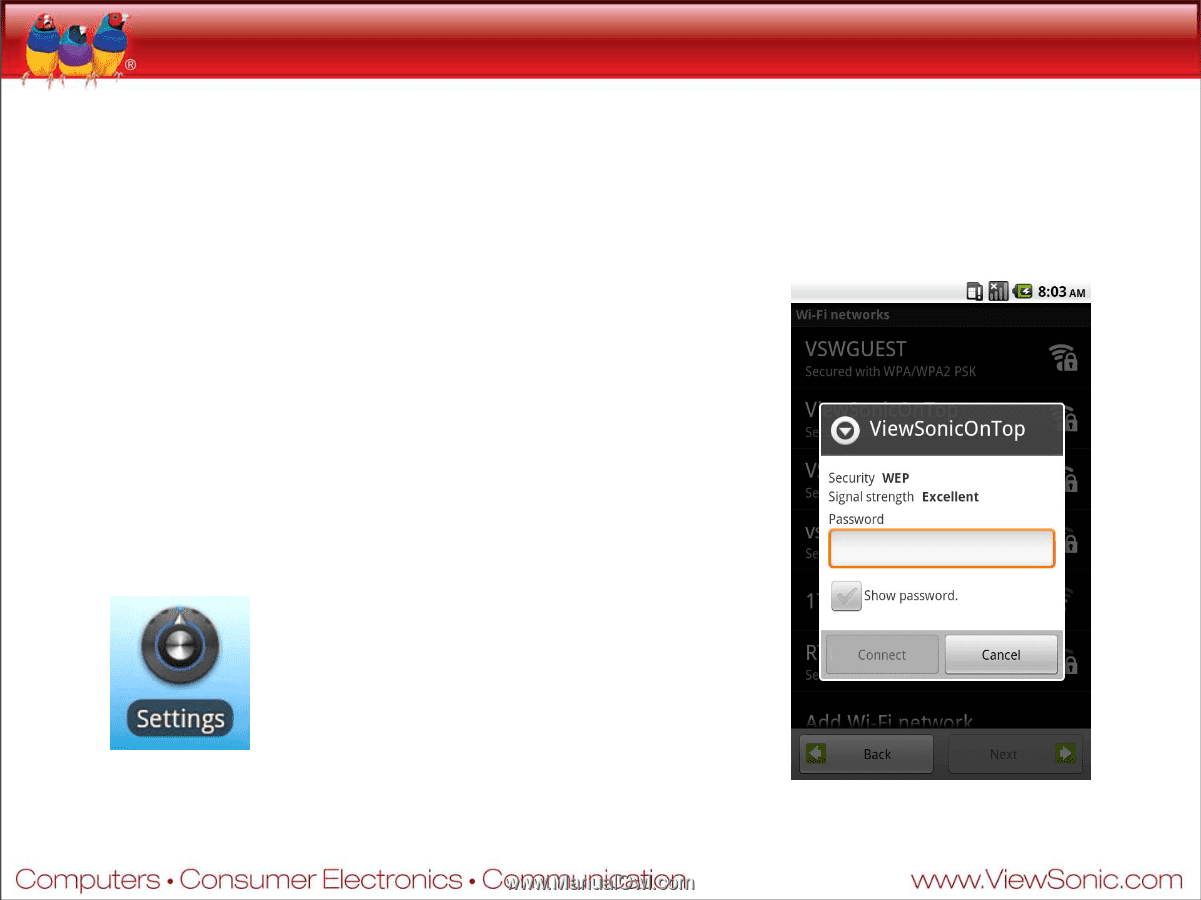
Android: Connect by 3G or WiFi
If you are using a SIM card enabled device, you should be
automatically connected to the Internet via your carrier’s
data connection.
Alternately, you may connect via
WiFi. Android will scan for available
WiFi connections and connect
automatically, or prompt you for a
password if required.
You can also change your
connection settings in the
Settings application under the
Wireless & Network Settings
menu.