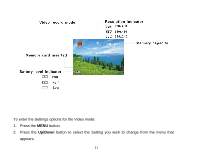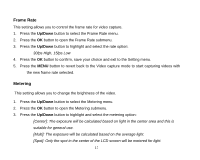Vivitar DVR 508HD DVR 508 Camera Manual - Page 17
Movie Size
 |
View all Vivitar DVR 508HD manuals
Add to My Manuals
Save this manual to your list of manuals |
Page 17 highlights
Movie Size You can select different Video resolutions 1. Press the Up/Down button to select the Movie Size menu. 2. Press the OK button to open the Movie Size submenu. 3. Press the Up/Down button to highlight and select the resolution option: [HD] 1280x720, [D1] 720x480, [VGA] 640x480, [QVGA] 320x240 4. Press the OK button to confirm, save your choice and exit to the Setting menu. 5. Press the MENU button to revert back to the Video capture mode to start capturing videos with the new resolution selected. Note: After selecting your resolution, the corresponding icon will appear on the top of the LCD. 16

16
Movie Size
You can select different Video resolutions
1.
Press the
Up/Down
button to select the Movie Size menu.
2.
Press the
OK
button to open the Movie Size submenu.
3.
Press the
Up/Down
button to highlight and select the resolution option:
[HD] 1280x720, [D1] 720x480, [VGA] 640x480, [QVGA] 320x240
4.
Press the
OK
button to confirm, save your choice and exit to the Setting menu.
5.
Press the
MENU
button to revert back to the Video capture mode to start capturing videos with
the new resolution selected.
Note:
After selecting your resolution, the corresponding icon will appear on the top of the LCD.