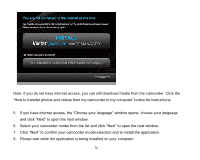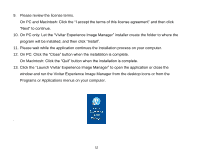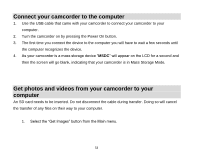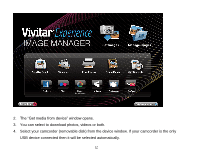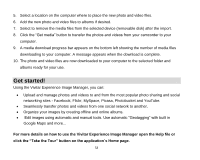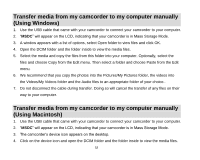Vivitar DVR 508HD DVR 508 Camera Manual - Page 55
Note: If you do not have internet access, you can still download media from the camcorder. Click
 |
View all Vivitar DVR 508HD manuals
Add to My Manuals
Save this manual to your list of manuals |
Page 55 highlights
Note: If you do not have internet access, you can still download media from the camcorder. Click the "How to transfer photos and videos from my camcorder to my computer" button for instructions. 5. If you have internet access, the "Choose your language" window opens, choose your language and click "Next" to open the next window. 6. Select your camcorder model from the list and click "Next" to open the next window. 7. Click "Next" to confirm your camcorder model selection and to install the application. 8. Please wait while the application is being installed on your computer. 54

54
Note: If you do not have internet access, you can still download media from the camcorder. Click the
“How to transfer photos and videos from my camcorder to my computer” button for instructions.
5.
If you have internet access, the “Choose your language” window opens, choose your langua
ge
and click “Next” to open the next window.
6.
Select your camcorder model from the list and click “Next” to open the next window.
7.
Click “Next” to confirm your camcorder model selection and to install the application.
8.
Please wait while the application is being installed on your computer.