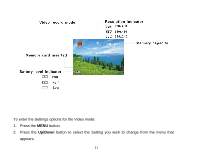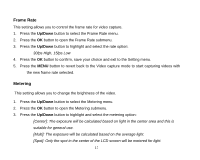Vivitar DVR 508HD DVR 508 Camera Manual - Page 18
Frame Rate, Metering
 |
View all Vivitar DVR 508HD manuals
Add to My Manuals
Save this manual to your list of manuals |
Page 18 highlights
Frame Rate This setting allows you to control the frame rate for video capture. 1. Press the Up/Down button to select the Frame Rate menu. 2. Press the OK button to open the Frame Rate submenu. 3. Press the Up/Down button to highlight and select the rate option: 30fps High, 15fps Low 4. Press the OK button to confirm, save your choice and exit to the Setting menu. 5. Press the MENU button to revert back to the Video capture mode to start capturing videos with the new frame rate selected. Metering This setting allows you to change the brightness of the video. 1. Press the Up/Down button to select the Metering menu. 2. Press the OK button to open the Metering submenu. 3. Press the Up/Down button to highlight and select the metering option: [Center]: The exposure will be calculated based on light in the center area and this is suitable for general use. [Multi]: The exposure will be calculated based on the average light. [Spot]: Only the spot in the center of the LCD screen will be metered for light. 17