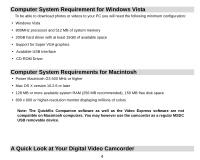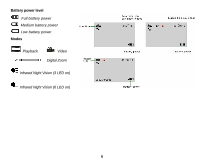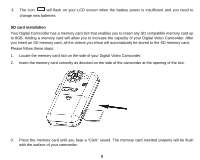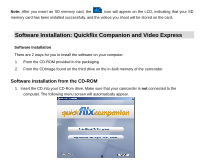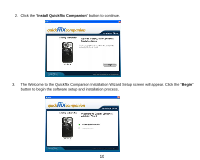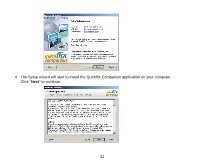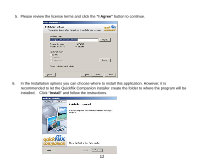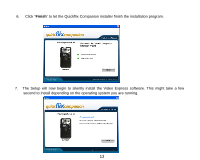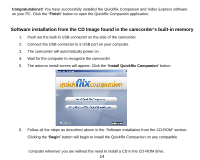Vivitar DVR 510 DVR510N User Manual - Page 10
Software Installation, Software installation from the CD-ROM
 |
View all Vivitar DVR 510 manuals
Add to My Manuals
Save this manual to your list of manuals |
Page 10 highlights
Note: After you insert an SD memory card, the icon will appear on the LCD, indicating that your SD memory card has been installed successfully, and the videos you shoot will be stored on the card. Software Installation: Quickflix Companion and Video Express Software Installation There are 2 ways for you to install the software on your computer. 1. From the CD-ROM provided in the packaging 2. From the CDImage found on the third drive on the in-built memory of the camcorder. Software installation from the CD-ROM 1. Insert the CD into your CD-Rom drive. Make sure that your camcorder is not connected to the computer. The following menu screen will automatically appear. 9
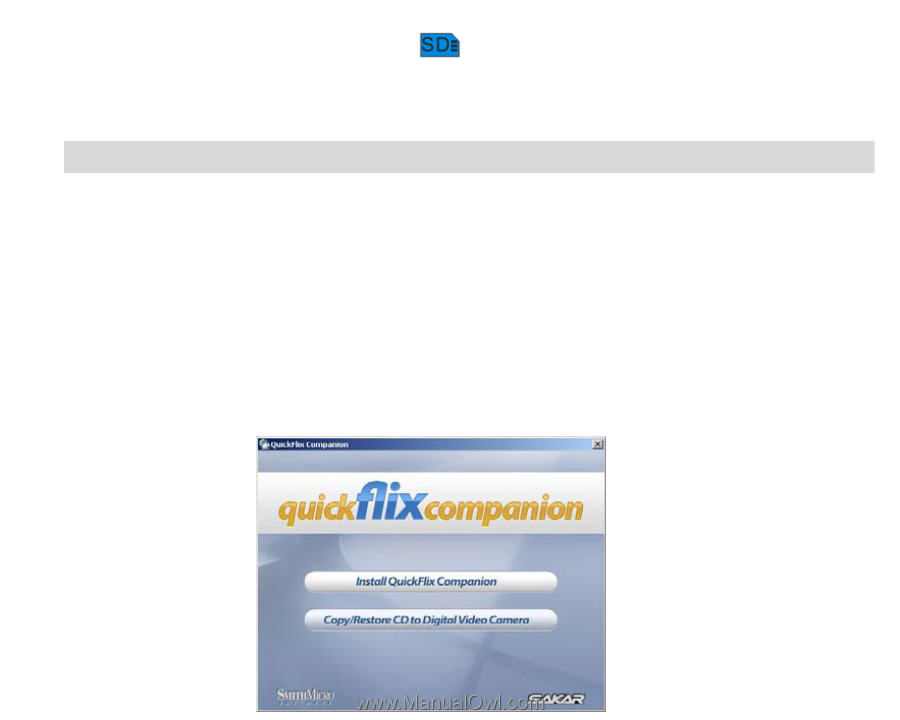
Note:
After you insert an SD memory card, the
icon will appear on the LCD, indicating that your SD
memory card has been installed successfully, and the videos you shoot will be stored on the card.
Software Installation: Quickflix Companion and Video Express
Software Installation
There are 2 ways for you to install the software on your computer.
1.
From the CD-ROM provided in the packaging
2.
From the CDImage found on the third drive on the in-built memory of the camcorder.
Software installation from the CD-ROM
1. Insert the CD into your CD-Rom drive. Make sure that your camcorder is
not
connected to the
computer. The following menu screen will automatically appear.
9