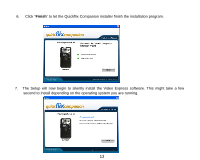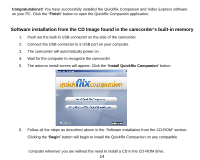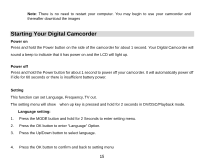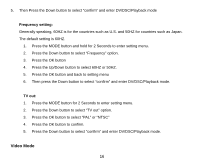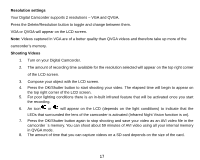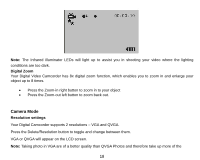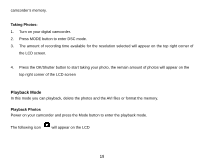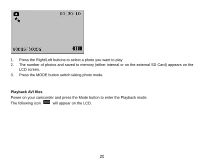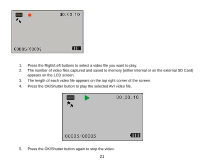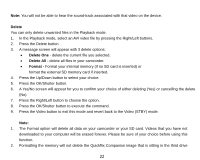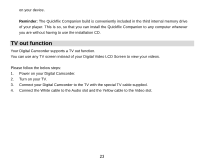Vivitar DVR 510 DVR510N User Manual - Page 19
Camera Mode, Digital Zoom, Resolution settings - digital camera
 |
View all Vivitar DVR 510 manuals
Add to My Manuals
Save this manual to your list of manuals |
Page 19 highlights
Note: The Infrared illuminator LEDs will light up to assist you in shooting your video where the lighting conditions are too dark. Digital Zoom Your Digital Video Camcorder has 8x digital zoom function, which enables you to zoom in and enlarge your object up to 8 times. • Press the Zoom-in right button to zoom in to your object • Press the Zoom-out left button to zoom back out. Camera Mode Resolution settings Your Digital Camcorder supports 2 resolutions - VGA and QVGA. Press the Delete/Resolution button to toggle and change between them. VGA or QVGA will appear on the LCD screen. Note: Taking photo in VGA are of a better quality than QVGA Photos and therefore take up more of the 18
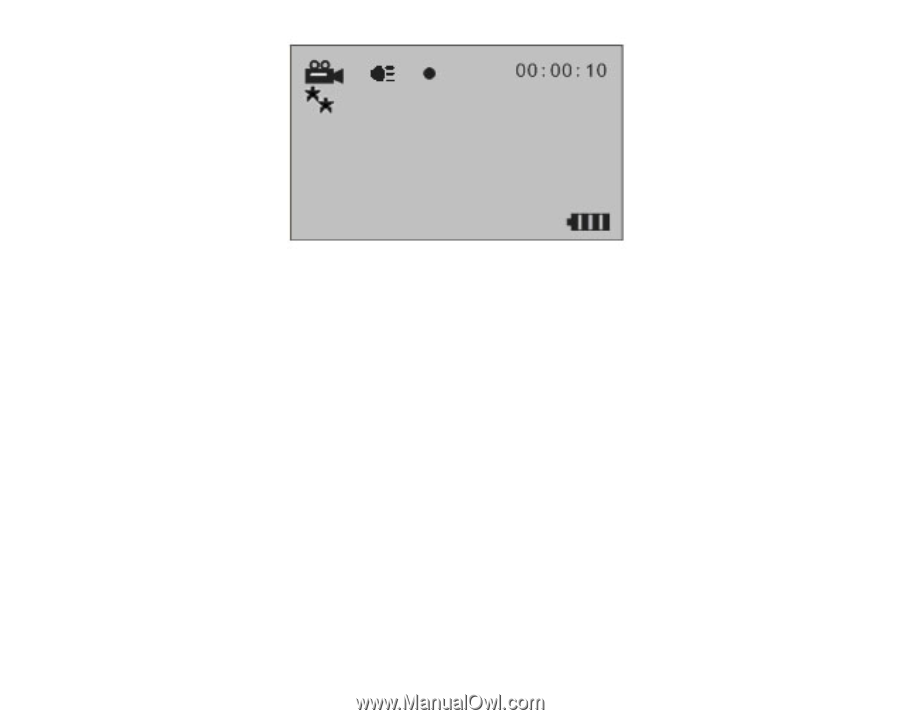
Note:
The Infrared illuminator LEDs will light up to assist you in shooting your video where the lighting
conditions are too dark.
Digital Zoom
Your Digital Video Camcorder has 8x digital zoom function, which enables you to zoom in and enlarge your
object up to 8 times.
•
Press the Zoom-in right button to zoom in to your object
•
Press the Zoom-out left button to zoom back out.
Camera Mode
Resolution settings
Your Digital Camcorder supports 2 resolutions – VGA and QVGA.
Press the Delete/Resolution button to toggle and change between them.
VGA or QVGA will appear on the LCD screen.
Note:
Taking photo in VGA are of a better quality than QVGA Photos and therefore take up more of the
18