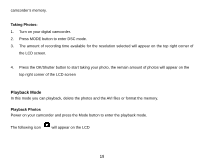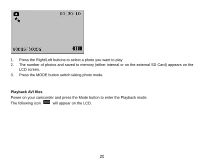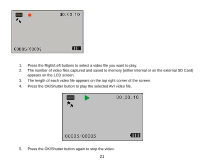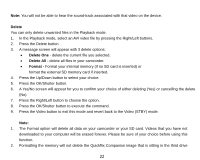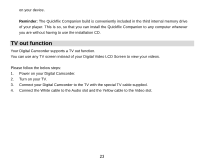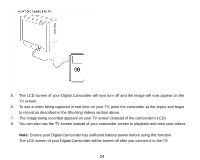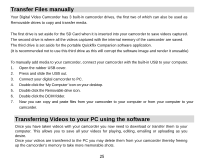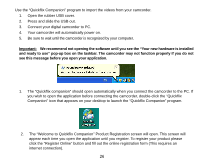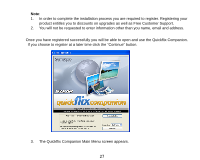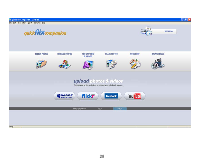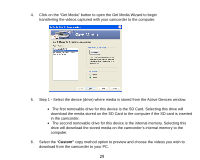Vivitar DVR 510 DVR510N User Manual - Page 25
You can also use the TV screen instead of your camcorder screen to playback and view your videos.
 |
View all Vivitar DVR 510 manuals
Add to My Manuals
Save this manual to your list of manuals |
Page 25 highlights
5. The LCD screen of your Digital Camcorder will now turn off and the image will now appear on the TV screen. 6. To see a video being captured in real time on your TV, point the camcorder at the object and begin to record as described in the Shooting Videos section above. 7. The image being recorded appears on your TV screen (instead of the camcorder's LCD) 8. You can also use the TV screen instead of your camcorder screen to playback and view your videos. Note: Ensure your Digital Camcorder has sufficient battery power before using this function. The LCD screen of your Digital Camcorder will be turned off after you connect it to the TV. 24
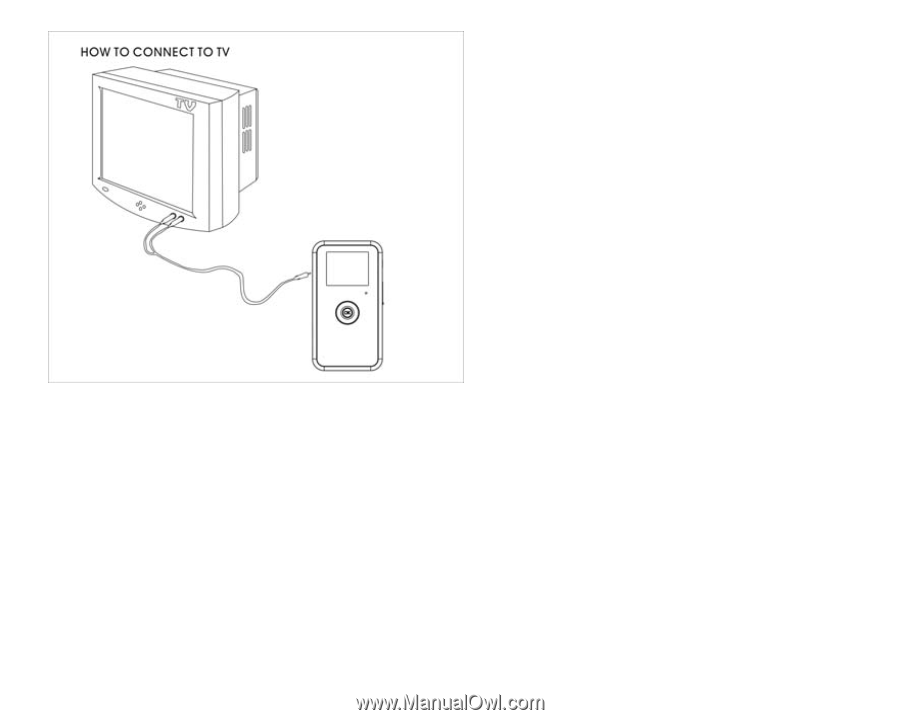
5.
The LCD screen of your Digital Camcorder will now turn off and the image will now appear on the
TV screen.
6.
To see a video being captured in real time on your TV, point the camcorder at the object and begin
to record as described in the Shooting Videos section above.
7.
The image being recorded appears on your TV screen (instead of the camcorder’s LCD)
8.
You can also use the TV screen instead of your camcorder screen to playback and view your videos.
Note:
Ensure your Digital Camcorder has sufficient battery power before using this function.
The LCD screen of your Digital Camcorder will be turned off after you connect it to the TV.
24