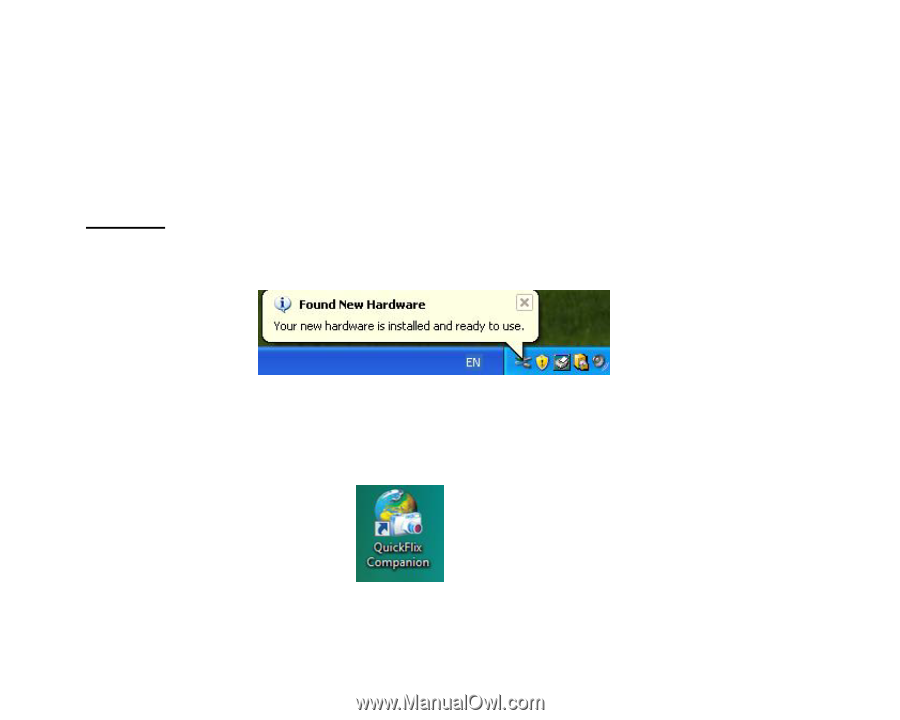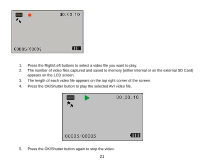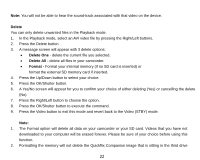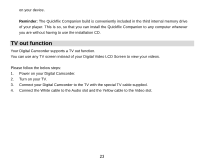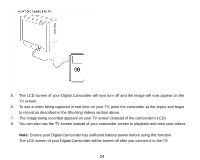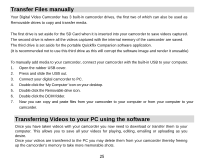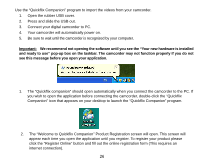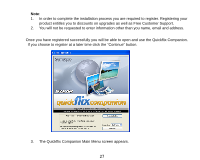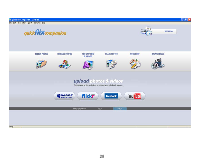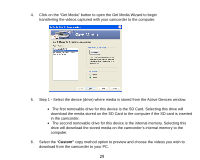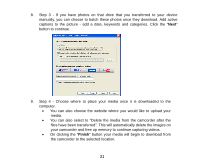Vivitar DVR 510 DVR510N User Manual - Page 27
The Welcome to Quickflix Companion Product Registration screen will open. This screen will - software
 |
View all Vivitar DVR 510 manuals
Add to My Manuals
Save this manual to your list of manuals |
Page 27 highlights
Use the "Quickflix Companion" program to import the videos from your camcorder. 1. Open the rubber USB cover. 2. Press and slide the USB out. 3. Connect your digital camcorder to PC. 4. Your camcorder will automatically power on. 5. Be sure to wait until the camcorder is recognized by your computer. Important: We recommend not opening the software until you see the "Your new hardware is installed and ready to use" pop-up box on the taskbar. The camcorder may not function properly if you do not see this message before you open your application. 1. The "Quickflix companion" should open automatically when you connect the camcorder to the PC. If you wish to open the application before connecting the camcorder, double-click the "Quickflix Companion" icon that appears on your desktop to launch the "Quickflix Companion" program. 2. The "Welcome to Quickflix Companion" Product Registration screen will open. This screen will appear each time you open the application until you register. To register your product please click the "Register Online" button and fill out the online registration form (This requires an internet connection). 26