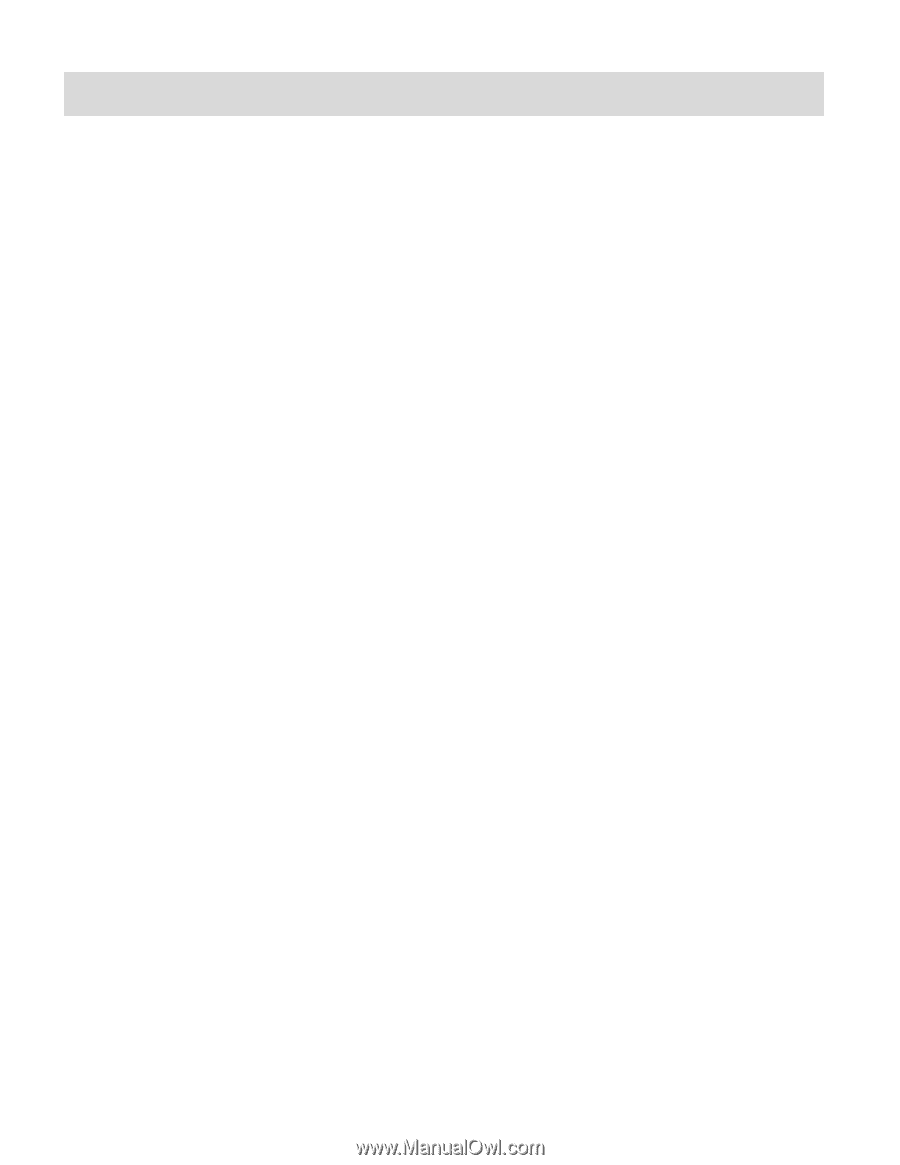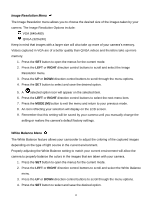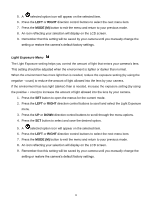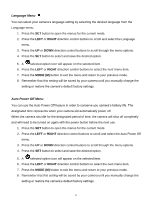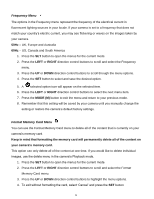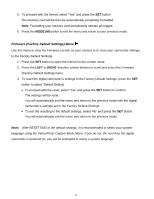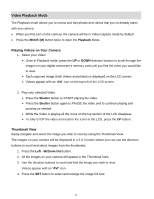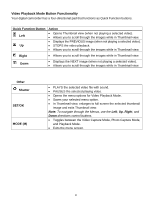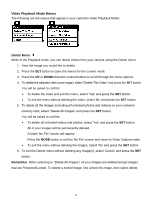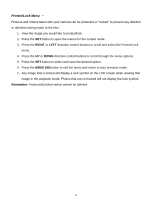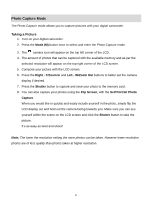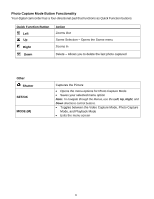Vivitar DVR 610 Camera Manual - Page 21
Video Playback Mode - review
 |
View all Vivitar DVR 610 manuals
Add to My Manuals
Save this manual to your list of manuals |
Page 21 highlights
Video Playback Mode The Playback mode allows you to review and edit photos and videos that you‟ve already taken with you camera. When you first turn on the camera, the camera will be in Video Capture mode by default. Press the MODE (M) button twice to open the Playback Mode. Playing Videos on Your Camera 1. Select your Video: Once in Playback mode, press the UP or DOWN direction buttons to scroll through the images on your digital camcorder‟s memory card until you find the video you would like to view. Each captured image (both videos and photos) is displayed on the LCD screen. Videos appear with an „AVI‟ icon on the top left of the LCD screen. 2. Play your selected Video: Press the Shutter button to START playing the video. Press the Shutter button again to PAUSE the video and to continue playing and pausing as needed. While the Video is playing all the icons on the top section of the LCD disappear. To fully STOP the video and restore the icons to the LCD, press the UP button. Thumbnail View Easily navigate and select the image you wish to view by using the Thumbnail View. The images on your camera will be displayed in a 3 X 3 matrix where you can use the direction buttons to scroll and select images from the thumbnails. 1. Press the Left - W/Zoom Out button. 2. All the images on your camera will appear in the Thumbnail View. 3. Use the direction buttons to scroll and find the image you wish to view. Videos appear with an „AVI‟ icon. 4. Press the SET button to select and enlarge the image full size. 20