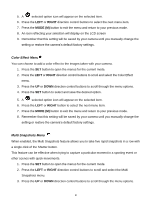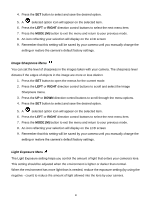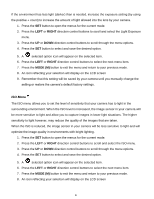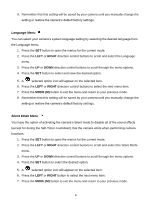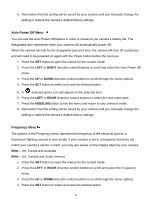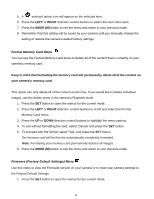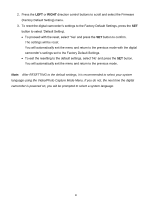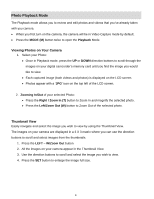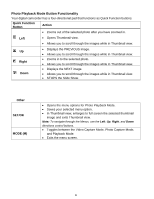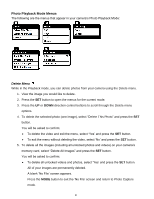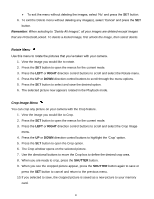Vivitar DVR 610 Camera Manual - Page 36
Format Memory Card Menu, Firmware Factory Default Settings Menu
 |
View all Vivitar DVR 610 manuals
Add to My Manuals
Save this manual to your list of manuals |
Page 36 highlights
5. A selected option icon will appear on the selected item. 6. Press the LEFT or RIGHT direction control buttons to select the next menu item. 7. Press the MODE (M) button to exit the menu and return to your previous mode. 8. Remember that this setting will be saved by your camera until you manually change the setting or restore the camera‟s default factory settings. Format Memory Card Menu You can use the Format Memory Card menu to delete all of the content that is currently on your camera‟s memory card. Keep in mind that formatting the memory card will permanently delete all of the content on your camera‟s memory card. This option can only delete all of the content at one time. If you would like to delete individual images, use the delete menu in the camera‟s Playback mode. 1. Press the SET button to open the menus for the current mode. 2. Press the LEFT or RIGHT direction control buttons to scroll and select the Format Memory Card menu. 3. Press the UP or DOWN direction control buttons to highlight the menu options. 4. To exit without formatting the card, select „Cancel‟ and press the SET button 5. To proceed with the format, select "Yes" and press the SET button. The memory card will be then be automatically completely formatted. Note: Formatting your memory card permanently deletes all images. 6. Press the MODE (M) button to exit the menu and return to your previous mode. Firmware (Factory Default Settings) Menu Use this menu to view the Firmware version on your camera or to reset your camera settings to the Factory Default Settings. 1. Press the SET button to open the menus for the current mode. 35