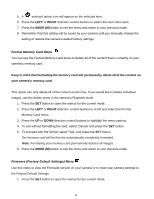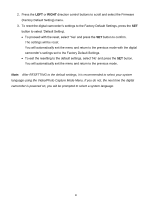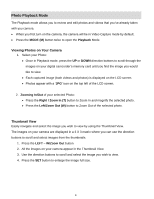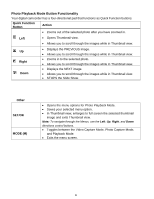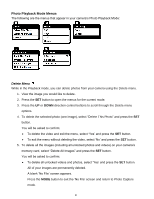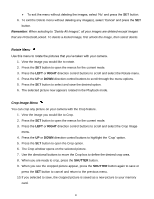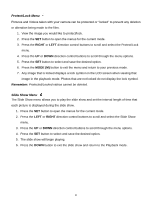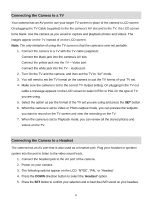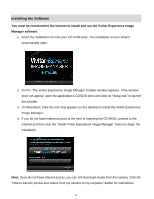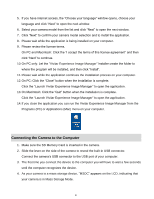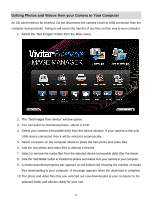Vivitar DVR 610 Camera Manual - Page 41
Rotate Menu, Crop Image Menu
 |
View all Vivitar DVR 610 manuals
Add to My Manuals
Save this manual to your list of manuals |
Page 41 highlights
To exit the menu without deleting the images, select „No‟ and press the SET button. 6. To exit the Delete menu without deleting any image(s), select „Cancel‟ and press the SET button. Remember: When selecting to "Delete All Images", all your images are deleted except images that are Protected/Locked. To delete a locked image, first unlock the image, then select delete. Rotate Menu Use this menu to rotate the pictures that you‟ve taken with your camera. 1. View the image you would like to rotate. 2. Press the SET button to open the menus for the current mode. 3. Press the LEFT or RIGHT direction control buttons to scroll and select the Rotate menu. 4. Press the UP or DOWN direction control buttons to scroll through the menu options. 5. Press the SET button to select and save the desired option. 6. The selected picture now appears rotated in the Playback mode. Crop Image Menu You can crop any picture on your camera with the Crop feature. 1. View the image you would like to Crop. 2. Press the SET button to open the menus for the current mode. 3. Press the LEFT or RIGHT direction control buttons to scroll and select the Crop Image menu. 4. Press the UP or DOWN direction control buttons to highlight the „Crop‟ option. 5. Press the SET button to open the Crop option. 6. The Crop window opens on the selected picture. 7. Use the directional buttons to move the Crop box to define the desired crop area. 8. When you are ready to crop, press the SHUTTER button. 9. When you see the cropped picture appear, press the SHUTTER button again to save or press the SET button to cancel and return to the previous menu. 10. If you selected to save, the cropped picture is saved as a new picture to your memory card. 40