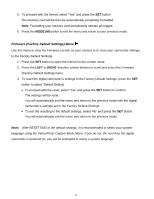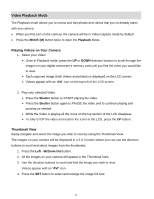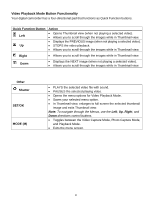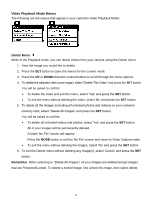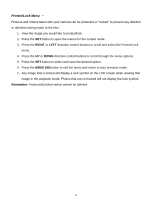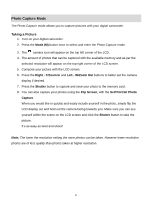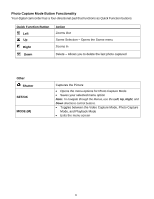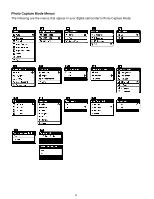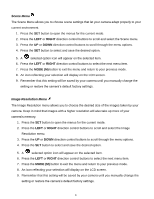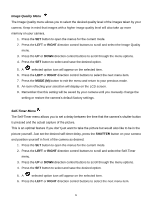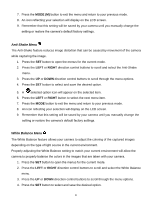Vivitar DVR 610 Camera Manual - Page 25
Photo Capture Mode
 |
View all Vivitar DVR 610 manuals
Add to My Manuals
Save this manual to your list of manuals |
Page 25 highlights
Photo Capture Mode The Photo Capture mode allows you to capture pictures with your digital camcorder. Taking a Picture 1. Turn on your digital camcorder. 2. Press the Mode (M) button once to select and enter the Photo Capture mode. 3. The camera icon will appear on the top left corner of the LCD. 4. The amount of photos that can be captured with the available memory and as per the selected resolution will appear on the top right corner of the LCD screen. 5. Compose your picture with the LCD screen. 6. Press the Right - T/Zoom In and Left - W/Zoom Out buttons to better set the camera display if desired. 7. Press the Shutter button to capture and save your photo to the memory card. 8. You can also capture your photos using the Flip Screen, with the Self Portrait Photo Capture. When you would like to quickly and easily include yourself in the photo, simply flip the LCD display out and hold out the camera facing towards you. Make sure you can see yourself within the scene on the LCD screen and click the Shutter button to take the picture. It‟s as easy as twist and shoot! Note: The lower the resolution setting the more photos can be taken. However lower resolution photos are of less quality than photos taken at higher resolution. 24