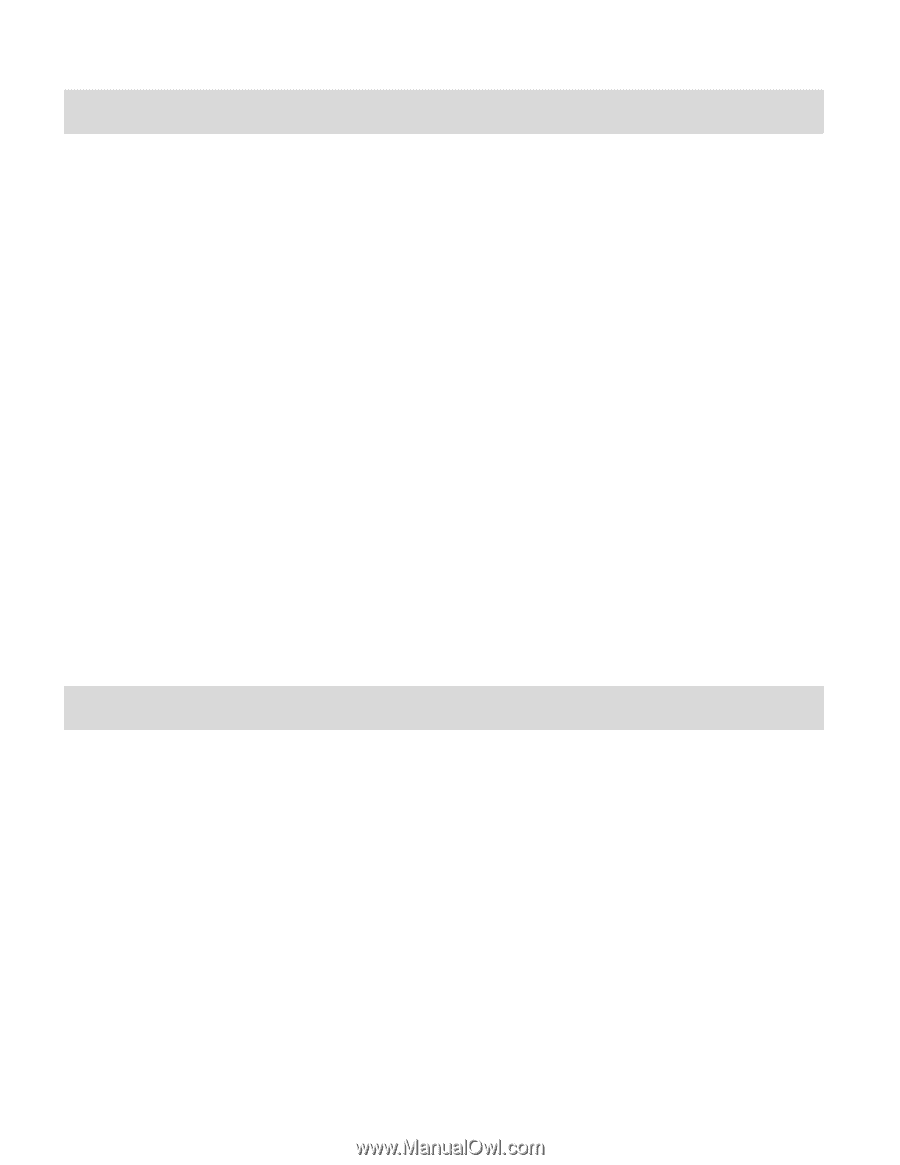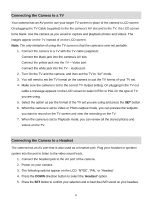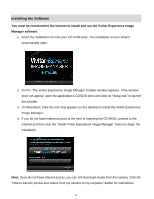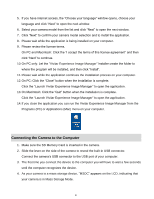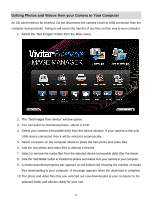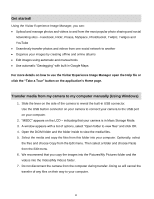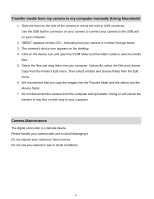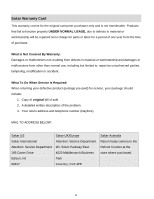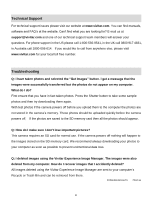Vivitar DVR 610 Camera Manual - Page 48
Transfer media from my camera to my computer manually Using Macintosh, Camera Maintenance
 |
View all Vivitar DVR 610 manuals
Add to My Manuals
Save this manual to your list of manuals |
Page 48 highlights
Transfer media from my camera to my computer manually (Using Macintosh) 1. Slide the lever on the side of the camera to reveal the built-in USB connector. Use the USB built-in connector on your camera to connect your camera to the USB port on your computer. 2. "MSDC" appears on the LCD - indicating that your camera is in Mass Storage Mode. 3. The camera‟s device icon appears on the desktop. 4. Click on the device icon and open the DCIM folder and the folder inside to view the media files. 5. Select the files and drag them into your computer. Optionally, select the files and choose Copy from the Finder‟s Edit menu. Then select a folder and choose Paste from the Edit menu. 6. We recommend that you copy the images into the Pictures folder and the videos into the Movies folder. 7. Do not disconnect the camera from the computer during transfer. Doing so will cancel the transfer of any files on their way to your computer. Camera Maintenance The digital camcorder is a delicate device. Please handle your camera with care to avoid damaging it. Do not expose your camera to heat sources. Do not use you camera in wet or moist conditions. 47