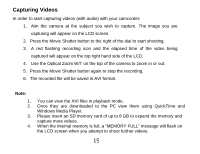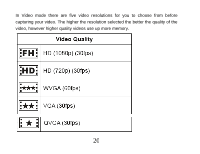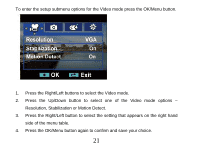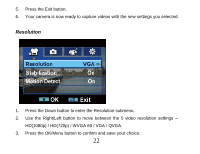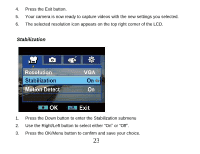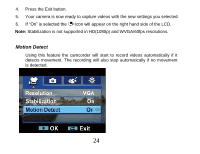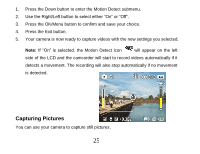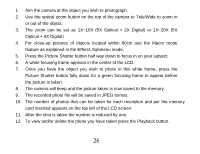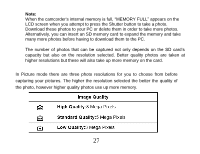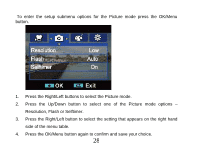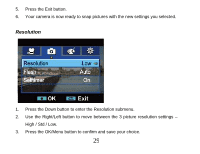Vivitar DVR 840XHD DVR840XHD User Manual - Page 25
Motion Detect
 |
View all Vivitar DVR 840XHD manuals
Add to My Manuals
Save this manual to your list of manuals |
Page 25 highlights
4. Press the Exit button. 5. Your camera is now ready to capture videos with the new settings you selected. 6. If "On" is selected the icon will appear on the right hand side of the LCD. Note: Stabilization is not supported in HD(1080p) and WVGA/60fps resolutions. Motion Detect Using this feature the camcorder will start to record videos automatically if it detects movement. The recording will also stop automatically if no movement is detected. 24
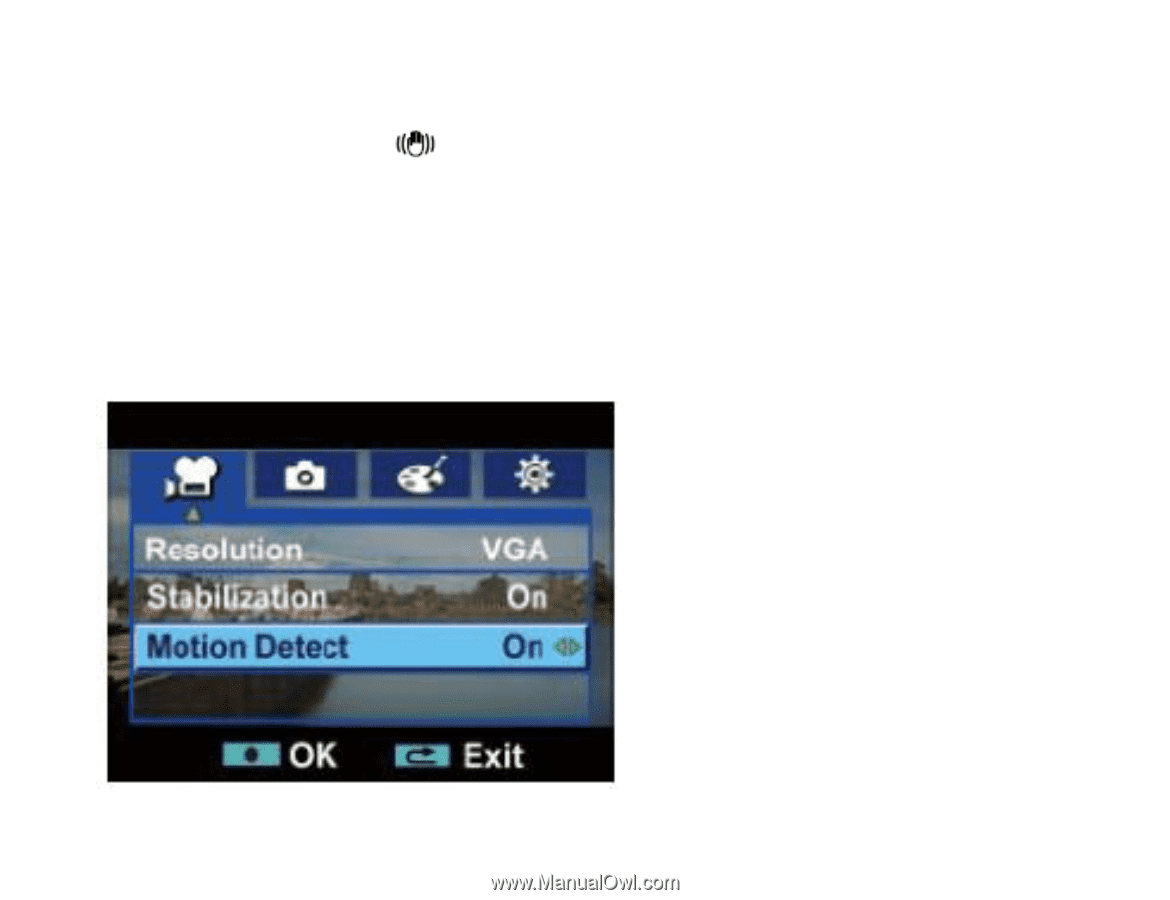
24
4.
Press the Exit button.
5.
Your camera is now ready to capture videos with the new settings you selected.
6.
If “On” is selected the
icon will
appear on the right hand side of the LCD.
Note:
Stabilization is not supported in HD(1080p) and WVGA/60fps resolutions.
Motion Detect
Using this feature the camcorder will start to record videos automatically if it
detects movement. The recording will also stop automatically if no movement
is detected.