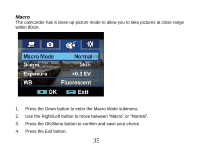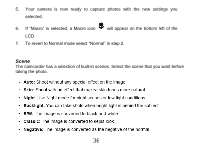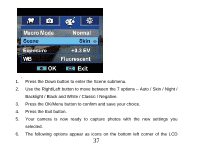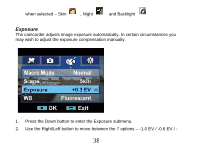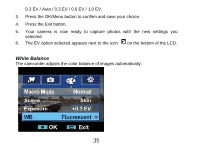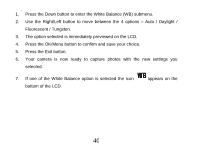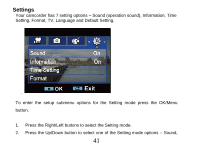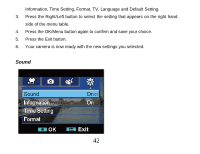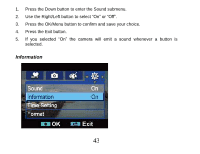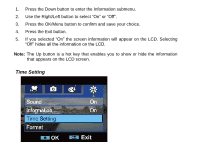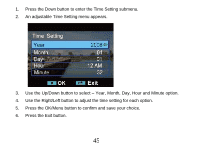Vivitar DVR 840XHD DVR840XHD User Manual - Page 41
Fluorescent / Tungsten.
 |
View all Vivitar DVR 840XHD manuals
Add to My Manuals
Save this manual to your list of manuals |
Page 41 highlights
. 1. Press the Down button to enter the White Balance (WB) submenu. 2. Use the Right/Left button to move between the 4 options - Auto / Daylight / Fluorescent / Tungsten. 3. The option selected is immediately previewed on the LCD. 4. Press the OK/Menu button to confirm and save your choice. 5. Press the Exit button. 6. Your camera is now ready to capture photos with the new settings you selected. 7. If one of the White Balance option is selected the icon bottom of the LCD. appears on the 40
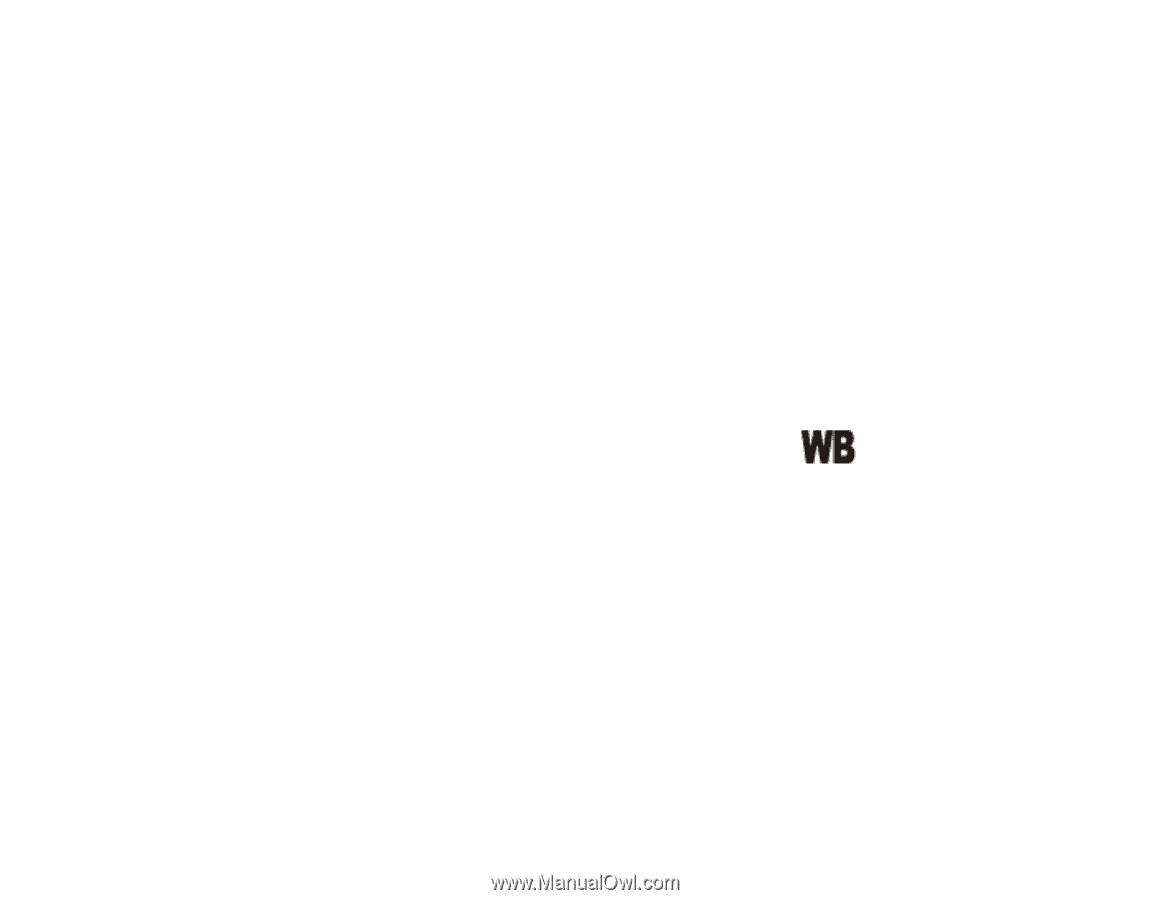
40
.
1.
Press the Down button to enter the White Balance (WB) submenu.
2.
Use the Right/Left button to move between the 4 options
–
Auto / Daylight /
Fluorescent / Tungsten.
3.
The option selected is immediately previewed on the LCD.
4.
Press the OK/Menu button to confirm and save your choice.
5.
Press the Exit button.
6.
Your camera is now ready to capture photos with the new settings you
selected.
7.
If one of the White Balance option is selected the icon
appears on the
bottom of the LCD.