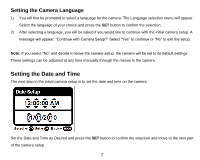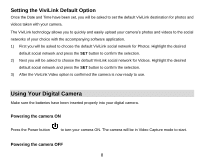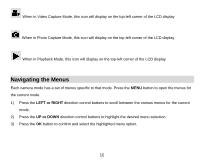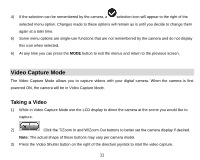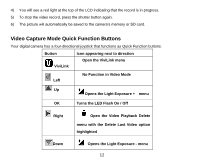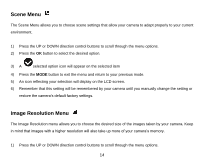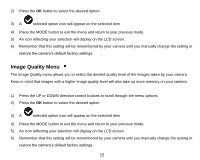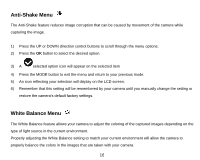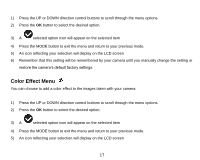Vivitar DVR 910HD DVR 910 Camera Manual - Page 13
Video Capture Mode Quick Function Buttons - digital video recorder
 |
View all Vivitar DVR 910HD manuals
Add to My Manuals
Save this manual to your list of manuals |
Page 13 highlights
4) You will see a red light at the top of the LCD indicating that the record is in progress. 5) To stop the video record, press the shutter button again. 6) The picture will automatically be saved to the camera‟s memory or SD card. Video Capture Mode Quick Function Buttons Your digital camera has a four-directional joystick that functions as Quick Function buttons. Button Icon appearing next to direction ViviLink Open the ViviLink menu No Function in Video Mode Left Up Opens the Light Exposure + menu OK Turns the LED Flash On / Off Right Open the Video Playback Delete menu with the Delete Last Video option highlighted Down Opens the Light Exposure - menu 12
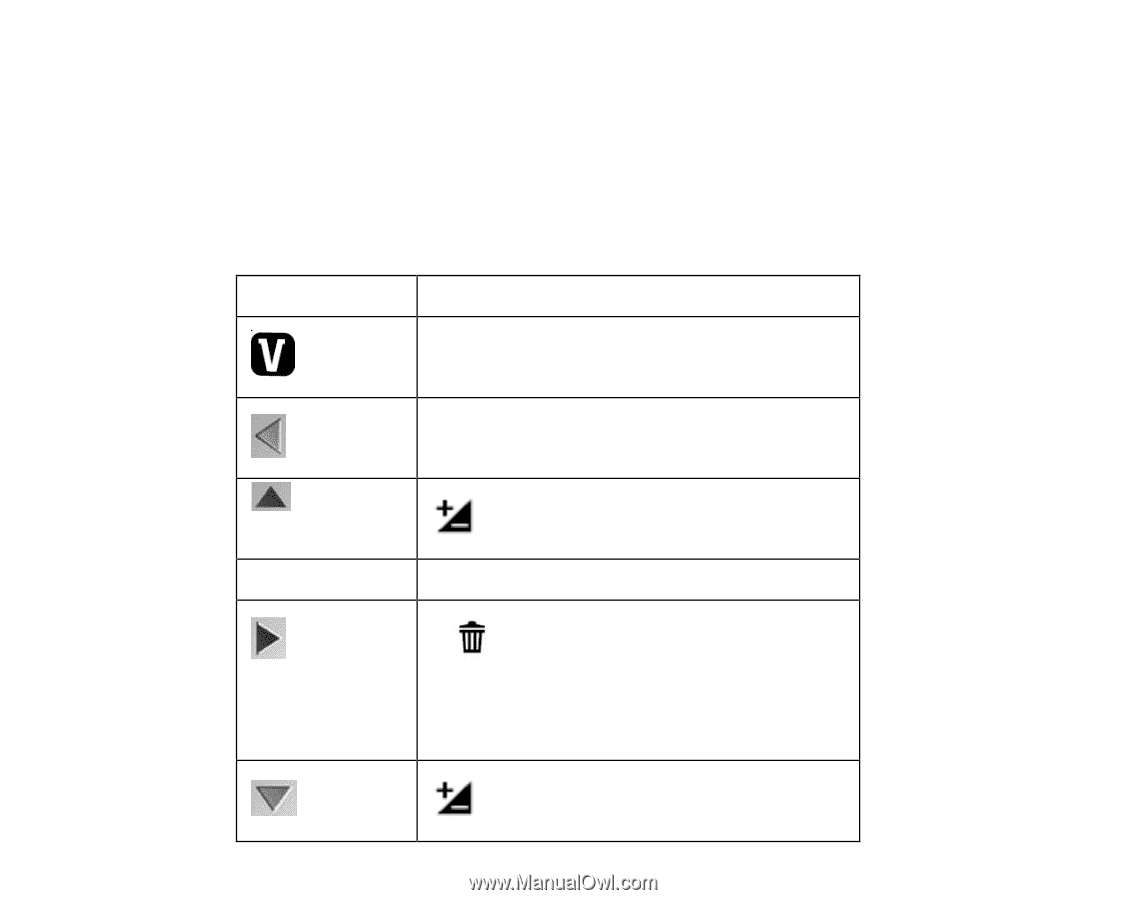
12
4)
You will see a red light at the top of the LCD indicating that the record is in progress.
5)
To stop the video record, press the shutter button again.
6)
The picture will automatically be saved to the camera‟s memory or SD card.
Video Capture Mode Quick Function Buttons
Your digital camera has a four-directional joystick that functions as Quick Function buttons.
Button
Icon appearing next to direction
ViviLink
Open the ViviLink menu
Left
No Function in Video Mode
Up
Opens the Light Exposure + menu
OK
Turns the LED Flash On / Off
Right
Open the Video Playback Delete
menu with the Delete Last Video option
highlighted
Down
Opens the Light Exposure - menu