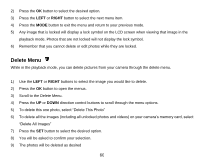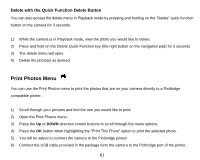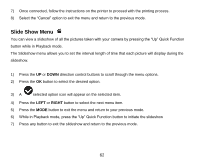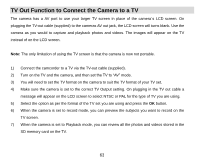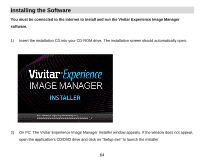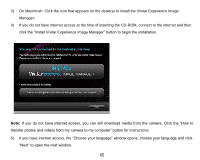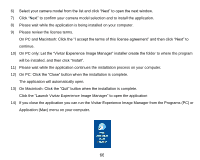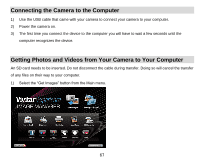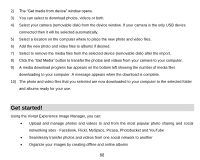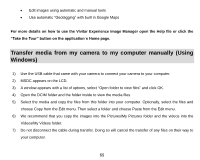Vivitar DVR 910HD DVR 910 Camera Manual - Page 66
If you have internet access,
 |
View all Vivitar DVR 910HD manuals
Add to My Manuals
Save this manual to your list of manuals |
Page 66 highlights
3) On Macintosh: Click the icon that appears on the desktop to install the Vivitar Experience Image Manager. 4) If you do not have internet access at the time of inserting the CD-ROM, connect to the internet and then click the "Install Vivitar Experience Image Manager" button to begin the installation. Note: If you do not have internet access, you can still download media from the camera. Click the "How to transfer photos and videos from my camera to my computer" button for instructions. 5) If you have internet access, the "Choose your language" window opens, choose your language and click "Next" to open the next window. 65
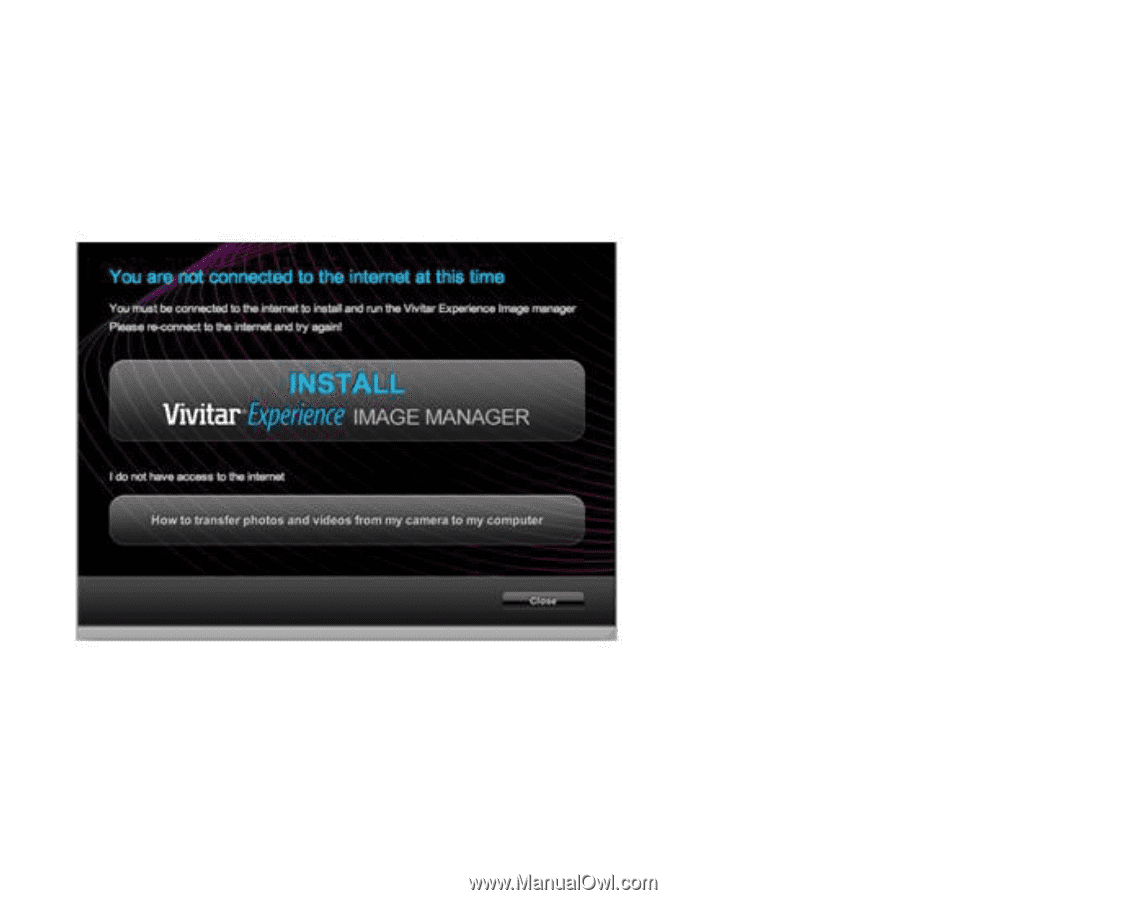
65
3)
On Macintosh: Click the icon that appears on the desktop to install the Vivitar Experience Image
Manager.
4)
If you do not have internet access at the time of inserting the CD-ROM, connect to the internet and then
click the “Install Vivitar Experience Image Manager” button to begin the installation
.
Note:
If you do not have internet access, you can still download media from the camera. Click the “How to
transfer photos and videos from my camera to my computer” button for in
structions.
5)
If you have internet access, the
“Choose your language” window opens, choose your language and click
“Next” to open the next window.