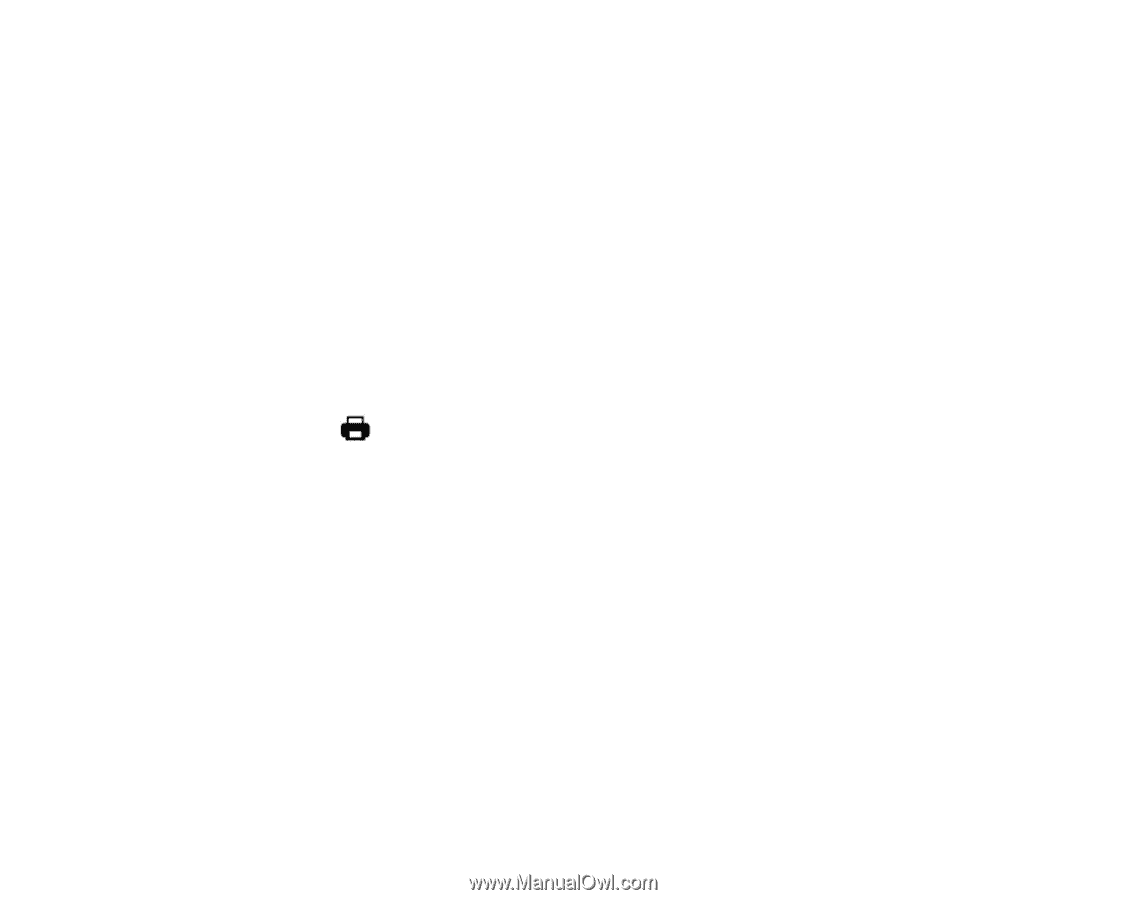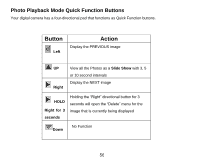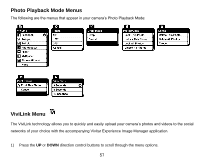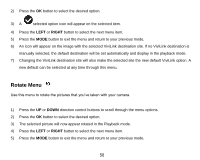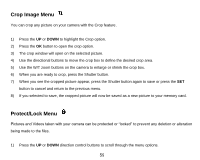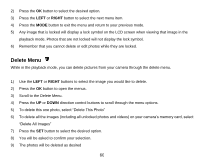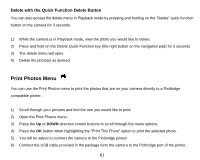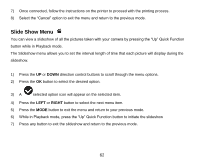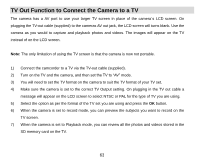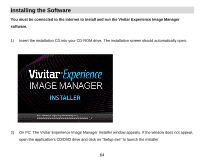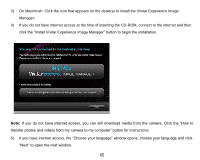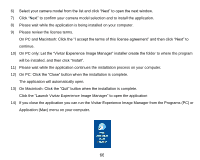Vivitar DVR 910HD DVR 910 Camera Manual - Page 62
Print Photos Menu
 |
View all Vivitar DVR 910HD manuals
Add to My Manuals
Save this manual to your list of manuals |
Page 62 highlights
Delete with the Quick Function Delete Button You can also access the delete menu in Playback mode by pressing and holding on the "Delete" quick function button on the camera for 3 seconds. 1) While the camera is in Playback mode, view the photo you would like to delete. 2) Press and hold on the Delete Quick Function key (the right button on the navigation pad) for 3 seconds. 3) The delete menu will open. 4) Delete the photo(s) as desired. Print Photos Menu You can use the Print Photos menu to print the photos that are on your camera directly to a Pictbridge compatible printer. 1) Scroll through your pictures and find the one you would like to print. 2) Open the Print Photos menu. 3) Press the Up or DOWN direction control buttons to scroll through the menu options. 4) Press the OK button when highlighting the "Print This Photo" option to print the selected photo. 5) You will be asked to connect the camera to the Pictbridge printer. 6) Connect the USB cable provided in the package form the camera to the Pictbridge port of the printer. 61