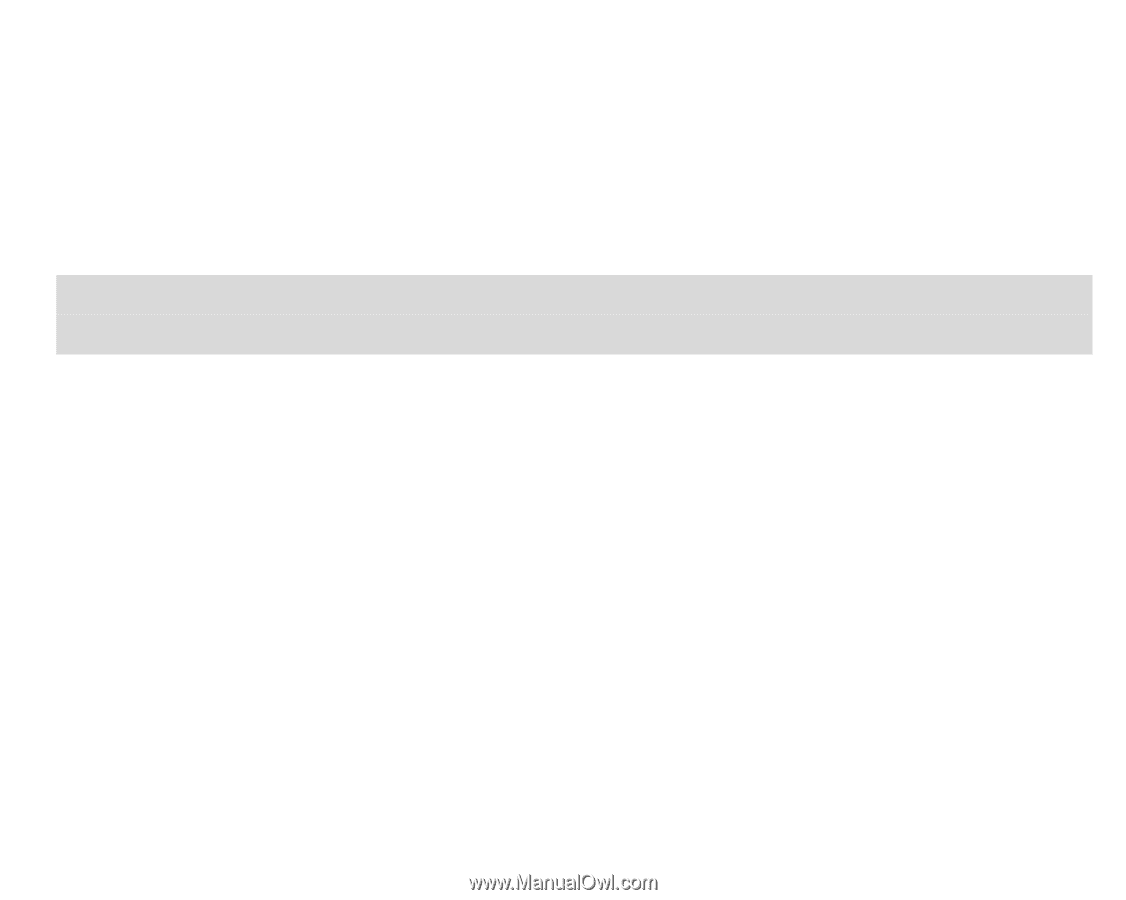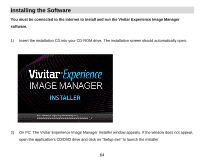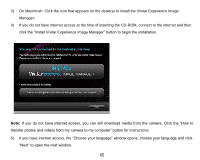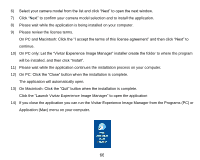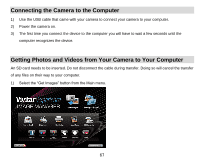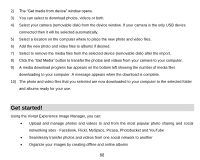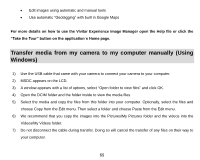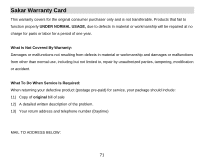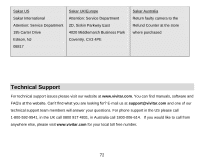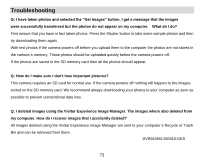Vivitar DVR 910HD DVR 910 Camera Manual - Page 70
Transfer media from my camera to my computer manually Using, Windows - msdc
 |
View all Vivitar DVR 910HD manuals
Add to My Manuals
Save this manual to your list of manuals |
Page 70 highlights
Edit images using automatic and manual tools Use automatic "Geotagging" with built in Google Maps For more details on how to use the Vivitar Experience Image Manager open the Help file or click the "Take the Tour" button on the application`s Home page. Transfer media from my camera to my computer manually (Using Windows) 1) Use the USB cable that came with your camera to connect your camera to your computer. 2) MSDC appears on the LCD. 3) A window appears with a list of options, select "Open folder to view files" and click OK. 4) Open the DCIM folder and the folder inside to view the media files. 5) Select the media and copy the files from this folder into your computer. Optionally, select the files and choose Copy from the Edit menu. Then select a folder and choose Paste from the Edit menu. 6) We recommend that you copy the images into the Pictures/My Pictures folder and the videos into the Videos/My Videos folder. 7) Do not disconnect the cable during transfer. Doing so will cancel the transfer of any files on their way to your computer. 69