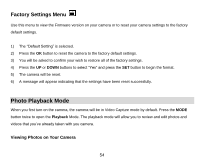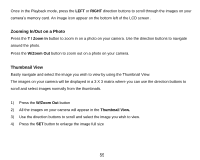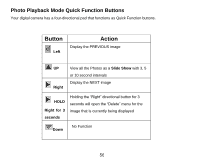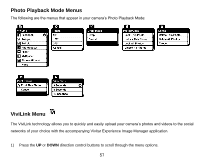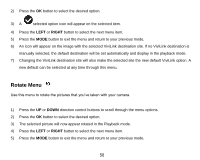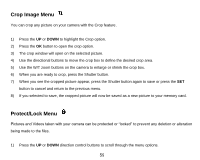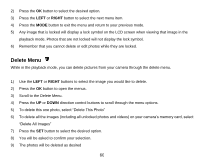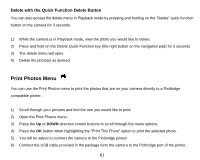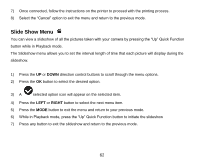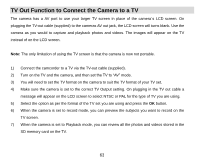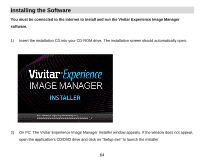Vivitar DVR 910HD DVR 910 Camera Manual - Page 60
Crop Image Menu, Protect/Lock Menu
 |
View all Vivitar DVR 910HD manuals
Add to My Manuals
Save this manual to your list of manuals |
Page 60 highlights
Crop Image Menu You can crop any picture on your camera with the Crop feature. 1) Press the UP or DOWN to highlight the Crop option. 2) Press the OK button to open the crop option. 3) The crop window will open on the selected picture. 4) Use the directional buttons to move the crop box to define the desired crop area. 5) Use the W/T zoom buttons on the camera to enlarge or shrink the crop box. 6) When you are ready to crop, press the Shutter button. 7) When you see the cropped picture appear, press the Shutter button again to save or press the SET button to cancel and return to the previous menu. 8) If you selected to save, the cropped picture will now be saved as a new picture to your memory card. Protect/Lock Menu Pictures and Videos taken with your camera can be protected or "locked" to prevent any deletion or alteration being made to the files. 1) Press the UP or DOWN direction control buttons to scroll through the menu options. 59