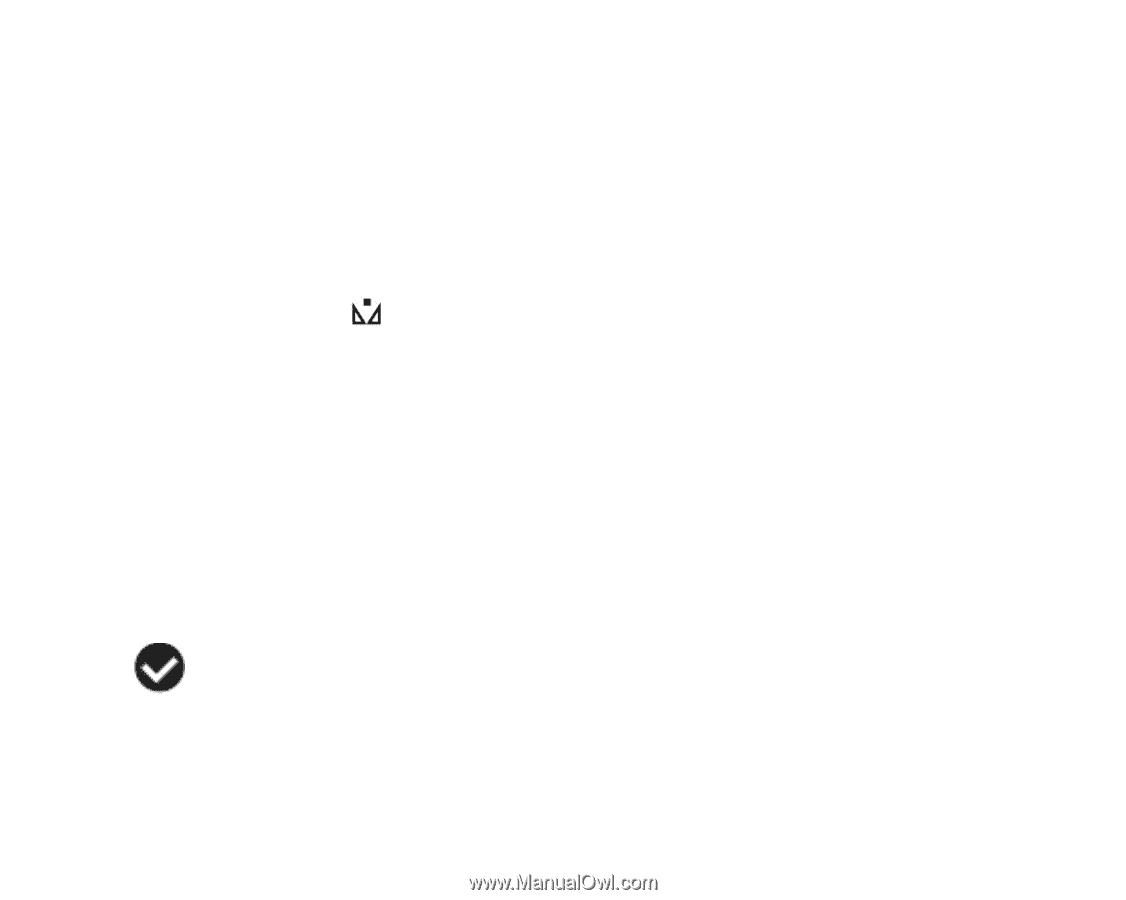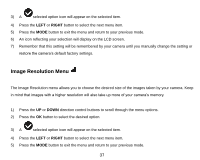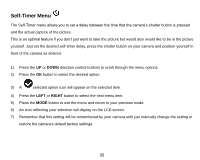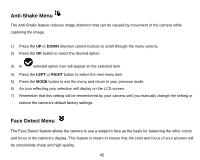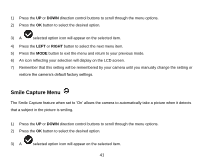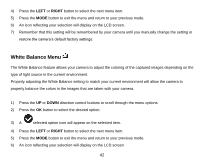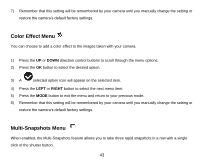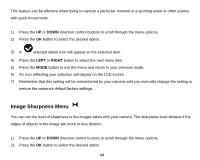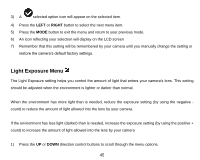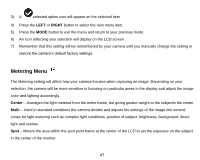Vivitar DVR 910HD DVR 910 Camera Manual - Page 43
White Balance Menu
 |
View all Vivitar DVR 910HD manuals
Add to My Manuals
Save this manual to your list of manuals |
Page 43 highlights
4) Press the LEFT or RIGHT button to select the next menu item. 5) Press the MODE button to exit the menu and return to your previous mode. 6) An icon reflecting your selection will display on the LCD screen. 7) Remember that this setting will be remembered by your camera until you manually change the setting or restore the camera‟s default factory settings. White Balance Menu The White Balance feature allows your camera to adjust the coloring of the captured images depending on the type of light source in the current environment. Properly adjusting the White Balance setting to match your current environment will allow the camera to properly balance the colors in the images that are taken with your camera. 1) Press the UP or DOWN direction control buttons to scroll through the menu options. 2) Press the OK button to select the desired option. 3) A selected option icon will appear on the selected item. 4) Press the LEFT or RIGHT button to select the next menu item. 5) Press the MODE button to exit the menu and return to your previous mode. 6) An icon reflecting your selection will display on the LCD screen 42