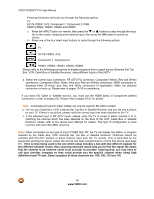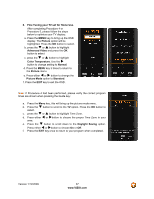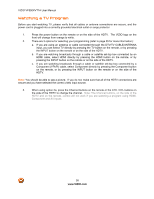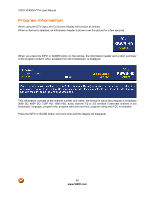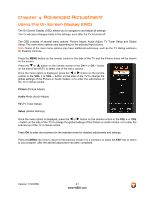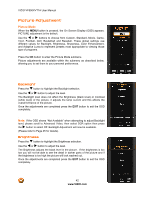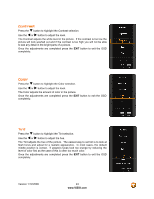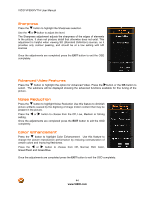Vizio VF550XVT1A VF550XVT1A HDTV User Manual - Page 41
Advanced Adjustment
 |
UPC - 845226001925
View all Vizio VF550XVT1A manuals
Add to My Manuals
Save this manual to your list of manuals |
Page 41 highlights
Chapter 4 Advanced Adjustment Using the On Screen Display (OSD) The On Screen Display (OSD) allows you to navigate to and adjust all settings. The TV will save changes made to the settings, even after the TV is turned off. The OSD consists of several menu options: Picture Adjust, Audio Adjust, TV Tuner Setup and Global Setup. The main menu options vary depending on the selected input source. Note: Some of the main menu options may have additional submenus, such as the TV Rating submenu for Parental Controls. Press the MENU button on the remote control or the side of the TV and the Picture menu will be shown on the screen. Press the " or ! button on the remote control or the CH + or CH - button on the side of the HDTV to select one of the menu options: Once the menu option is displayed, press the # or $ button on the remote control or the VOL + or VOL - button on the side of the TV to change the global settings of the Picture or Audio modes, or to enter the sub-menus of the TV or Setup modes. Picture (Picture Adjust) Audio Mode (Audio Adjust) TV (TV Tuner Setup) Setup (Global Settings) Once the menu option is displayed, press the # or $ button on the remote control or the VOL + or VOL - button on the side of the TV to change the global settings of the Picture or Audio modes, or to enter the sub-menus of the TV or Setup modes Press OK to enter the submenu for the selected mode for detailed adjustments and settings. Press the MENU key once to return to the previous screen if in a submenu or press the EXIT key to return to your program after the desired adjustment has been completed. Version 1/12/2009 41 www.VIZIO.com