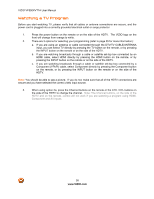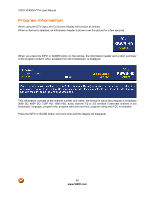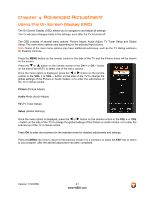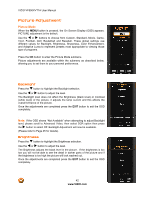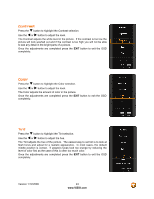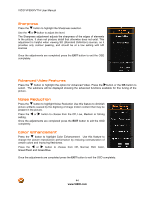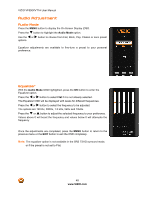Vizio VF550XVT1A VF550XVT1A HDTV User Manual - Page 43
Contrast, Color
 |
UPC - 845226001925
View all Vizio VF550XVT1A manuals
Add to My Manuals
Save this manual to your list of manuals |
Page 43 highlights
Contrast Press the " button to highlight the Contrast selection. Use the # or $ button to adjust the level. The Contrast adjusts the white level in the picture. If the contrast is too low the picture will look washed out and if the contrast is too high you will not be able to see any detail in the bright parts of a picture. Once the adjustments are completed press the EXIT button to exit the OSD completely. Color Press the " button to highlight the Color selection. Use the # or $ button to adjust the level. The Color adjusts the amount of color in the picture. Once the adjustments are completed press the EXIT button to exit the OSD completely. Tint Press the " button to highlight the Tint selection. Use the # or $ button to adjust the hue. The Tint adjusts the hue of the picture. The easiest way to set tint is to look at flesh tones and adjust for a realistic appearance. In most cases, the default middle position is correct. If people's faces look too orange try reducing the level of color first as the case of this is often too much color. Once the adjustments are completed press the EXIT button to exit the OSD completely. Version 1/12/2009 43 www.VIZIO.com