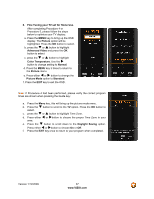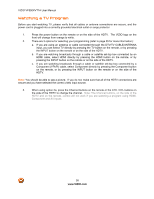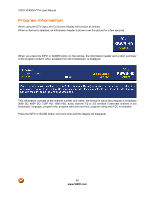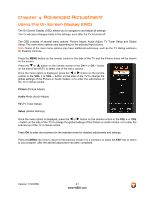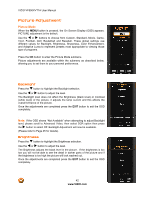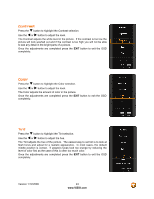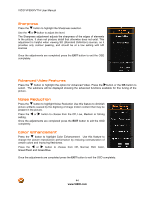Vizio VF550XVT1A VF550XVT1A HDTV User Manual - Page 42
Picture Adjustment - parts
 |
UPC - 845226001925
View all Vizio VF550XVT1A manuals
Add to My Manuals
Save this manual to your list of manuals |
Page 42 highlights
VIZIO VF550XVT1A User Manual Picture Adjustment Picture Mode When the MENU button is pressed, the On Screen Display (OSD) appears. PICTURE adjustment is the default. Use the # or $ buttons to choose from Custom, Standard, Movie, Game, Vivid, Football, Golf, Basketball and Baseball. These global settings use different values for Backlight, Brightness, Sharpness, Color Enhancement, and Adaptive Luma to represent presets most appropriate to viewing those type of programs. Press the OK button to enter the Picture Mode submenu. Picture adjustments are available within the submenu as described below, allowing you to set them to your personal preferences. Backlight Press the " button to highlight the Backlight selection. Use the # or $ button to adjust the level. The Backlight level does not affect the Brightness (black level) or Contrast (white level) of the picture, it adjusts the lamp current and this affects the overall brilliance of the picture. Once the adjustments are completed press the EXIT button to exit the OSD completely. . Note: If the OSD shows "Not Available" when attempting to adjust Backlight level, please scroll to Advanced Video, then select DCR option then press the $ button to select Off. Backlight Adjustment will now be available. (Please refer to Page 45 for details). Brightness Press the " button to highlight the Brightness selection. Use the # or $ button to adjust the level. The Brightness adjusts the black level in the picture. If the brightness is too low you will not be able to see the detail in darker parts of the picture and if the brightness is too high the picture will look washed out. Once the adjustments are completed press the EXIT button to exit the OSD completely. 42 www.VIZIO.com