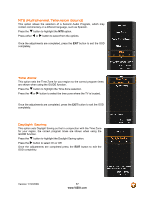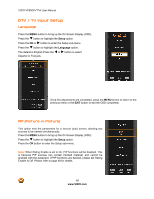Vizio VF550XVT1A VF550XVT1A HDTV User Manual - Page 62
Input Naming
 |
UPC - 845226001925
View all Vizio VF550XVT1A manuals
Add to My Manuals
Save this manual to your list of manuals |
Page 62 highlights
VIZIO VF550XVT1A User Manual Input Naming This feature allows you to apply custom labels the inputs matching the connected devices, which will make it easier for you to recognize. Examples are VCR, DVD, PS3, etc. You may use up to 8 characters in any combination of letters or numbers. Press " button to highlight the Input Naming option. Press $ button to enter the sub-menu listing the different inputs. a. Press the " button to highlight the input you wish to rename. b. Press the Press OK to select. c. Press # or $ to go to the first space (_) within the brackets. d. Press either the ! or " button to select either the letter or number. e. Press the $ button to go to the next space (_) and press either the ! or " button to select the next letter or number. f. Repeat step e until the name for the selected input is complete. g. Press OK to accept the changes, or press the EXIT key to cancel the changes. h. Press the MENU key when finished to go to the previous submenu. Repeat steps a through h to rename additional inputs. Once the adjustments are completed, press the EXIT button to exit the OSD completely. 62 www.VIZIO.com