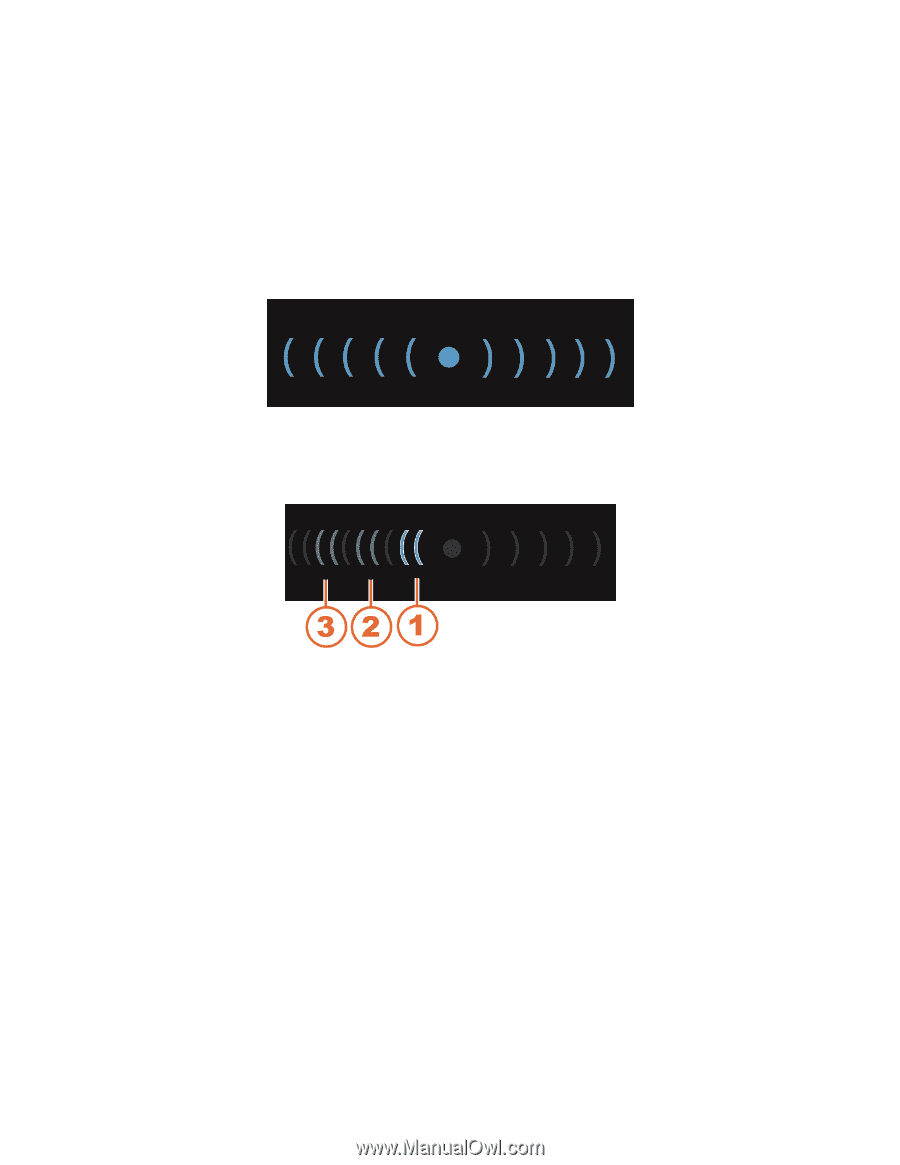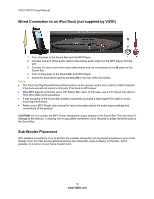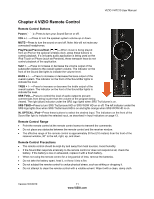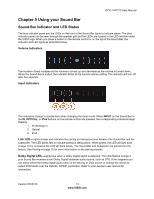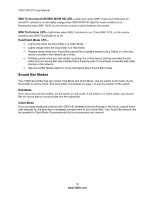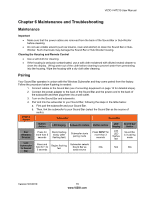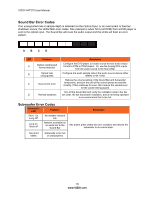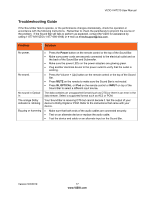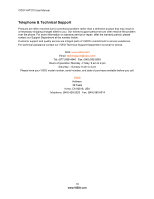Vizio VHT210 VHT210 User Manual - Page 13
Using your Sound Bar - 2 1 speaker system
 |
UPC - 845226004261
View all Vizio VHT210 manuals
Add to My Manuals
Save this manual to your list of manuals |
Page 13 highlights
VIZIO VHT210 User Manual Chapter 5 Using your Sound Bar Sound Bar Indicator and LED Status The blue indicator panel and the LEDs on the front of the Sound Bar lights to indicate status. The blue indicator panel can be seen through the speaker grill and the LEDs are located in the LED window under the VIZIO logo. When you press a button on the remote control or on the top of the Sound Bar, the indicator and LED lights as described below. Volume Indicators The number of bars increase as the volume is turned up and decrease as the volume is turned down. . When the Sound Bar is muted, the indicator blinks at the current volume setting. The indicator will turn off after five seconds. Input Indicators The indicators change to double-bars when changing the input mode. When INPUT on the Sound Bar or the IN, OPTICAL, or iPod buttons on the remote control are pressed, the corresponding indicators begin flashing: 1. IN (Analog In) 2. Optical 3. iPod Link LED-Lights orange and indicates the pairing (or linking) process between the Sound Bar and the subwoofer. The LED blinks fast to indicate pairing is taking place. When paired, the LED will light solid orange. If it is not paired the LED will blink slowly. The Sound Bar and Subwoofer are paired from the factory. See Pairing on page 15 for more information on the pairing process. Dolby Digital LED-Lights blue when a Dolby Digital signal is detected. The LED flashes orange if your Sound Bar receives a non-Dolby Digital bitstream audio source, such as DTS. If this happens you can either select the Dolby Digital audio track on the Blu-ray or DVD source or change the device to output PCM audio over the Optical / S/PDIF connection. Refer to your device's user manual for information. Version 5/2/2010 13 www.VIZIO.com