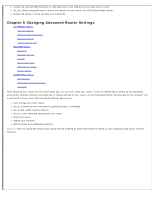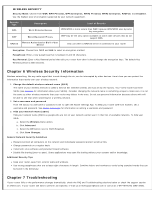Vizio XWR100 XWR100 User Manual - Page 11
Backup And Restore, Port Forwarding, Port Triggering
 |
View all Vizio XWR100 manuals
Add to My Manuals
Save this manual to your list of manuals |
Page 11 highlights
settings you have made, including your login user name and password, will be lost when the factory default settings are restored. LOG Your router keeps track of all traffic for your Internet connection. Select On to start monitoring traffic between the Internet and the network, otherwise leave it set to Off. Select View Log to view the log data. BACKUP AND RESTORE Select Backup Configurations to save your router's current configuration, allowing you to restore it later if your settings are lost or changed. Follow the onscreen instructions to back up your configuration. Select Restore Configurations to restore your router to a saved configuration. Follow the onscreen instructions to restore the configuration. Firewall A firewall can filter out various types of unwanted traffic on your local network. The firewall is set to On by default. Select Off to disable firewall protection. To makes changes, click Advanced. A new menu will be displayed showing the advanced options available for the Firewall setting. PORT FORWARDING Port Forwarding allows you to customize port services for common applications. When users send these types of requests to your network via the Internet, your router will forward those requests to the appropriate servers (computers). Before using forwarding, you should assign static IP addresses to the designated servers. Click Save Changes to keep any changes you made to the router settings or click Cancel to cancel your changes. Application Name: Select a pre-configured application, or enter a unique name (up to 12 characters). External Port: Enter the external port numbers. Internal Port: Enter the internal port numbers. Protocol: Select the protocol used for this application, either TCP or UDP. To IP Address: For each application, enter the IP address of the computer that should receive the requests. On: For each application, select On to enable port forwarding. Click MORE to add more applications. PORT TRIGGERING