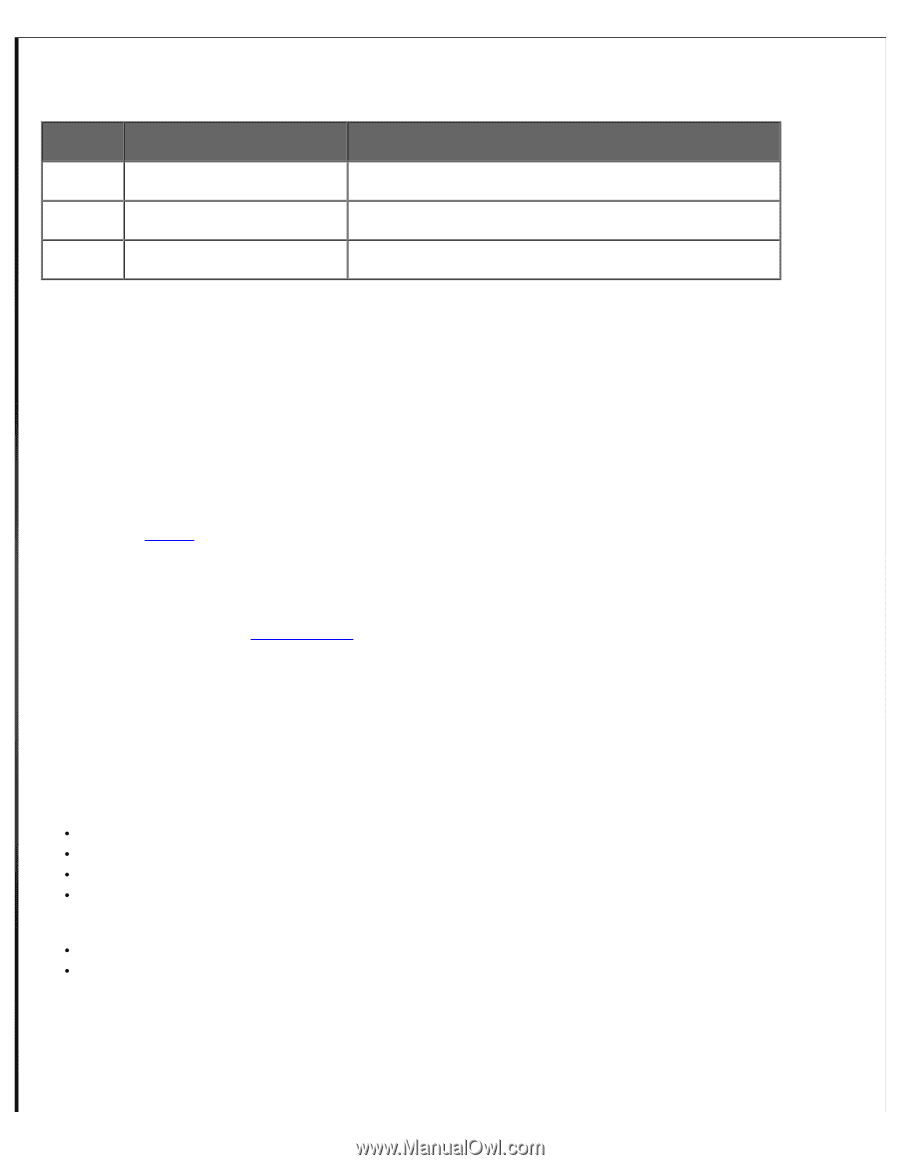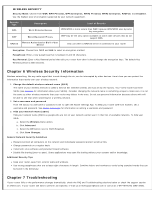Vizio XWR100 XWR100 User Manual - Page 16
Wireless Security Information, Troubleshooting - wireless router
 |
View all Vizio XWR100 manuals
Add to My Manuals
Save this manual to your list of manuals |
Page 16 highlights
WIRELESS SECURITY Security Mode: Choose from WEP, WPA Personal, WPA Enterprise, WPA2 Personal, WPA2 Enterprise, RADIUS, and Disabled. Use the highest level of encryption supported by your network equipment. Security Type WPA WEP RADIUS Description Level of Security Wi-Fi Protected Access WPA/WPA2 is more secure than WEP, because WPA/WPA2 uses dynamic key encryption. Wired Equivalent Privacy WEP may be the only option available on some older devices that do not support WPA. Remote Authentication Dial-In User Service Only use when a RADIUS server is connected to your router Encryption: Choose from TKIP and AES to select an encryption method. Passphrase: Enter a new passphrase that is between 8 and 63 characters. Key Renewal: Enter a Key Renewal period that tells your router how often it should change the encryption keys. The default Key Renewal period is 3600 seconds. Chapter 6 Wireless Security Information Wireless networking, like any radio signal that travels through the air, can be intercepted by other devices. Here's how you can protect the information that travels over your wireless network: 1. Change the default wireless network name (SSID) The name of your wireless network is called a Service Set Identifier (SSID) and was set by the factory. Your VIZIO router has three SSIDs (see Features for information about your SSIDs). Consider changing the network name to something unique to make sure it is not the same as other wireless networks that your router may detect in the area. Do not use personal information because others with will be able to see that when searching for a wireless network. 2. Set a username and password From the factory no username or password is set to open the Router Settings App. To keep your router safe from hackers, set a username and password. See Router Auto Login for information on setting a username and password. 3. Hide your Network Name (SSID) Hide your network name (SSID) so people who are not on your network cannot see it in their list of available networks. To hide your SSID: a. Select the Wireless menu option. b. Click Advanced. c. Select the Off button next to SSID Broadcast. d. Click Save Changes. General Network Security Guidelines Password-protect all computers on the network and individually password protect sensitive files. Change passwords on a regular basis. Install anti-virus software and personal firewall software. Disable file sharing (peer-to-peer). Some applications may open file sharing without your consent and/or knowledge. Additional Security Tips Keep your router away from exterior walls and windows. Use strong passphrases that are at least eight characters in length. Combine letters and numbers to avoid using standard words that can be found in the dictionary. Chapter 7 Troubleshooting If your router fails or the performance changes dramatically, check the FAQ and Troubleshooting solutions below or check the support section on VIZIO.com. If your router still fails to perform as expected, e-mail us at [email protected] or call us at 1-877-MYVIZIO (698-4946).