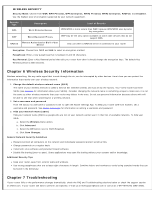Vizio XWR100 XWR100 User Manual - Page 12
Firewall - range
 |
View all Vizio XWR100 manuals
Add to My Manuals
Save this manual to your list of manuals |
Page 12 highlights
Port Triggering allows you to watch outgoing data for specific port numbers. Your router remembers the IP address of the computer that sends the matching data, so when the requested data returns through your router, the data is pulled back to the correct computer. Click Save Changes to keep any changes you made to the router settings or click Cancel to cancel your changes. Application Name: Enter a unique name for the trigger (up to 12 characters). Triggered Range: Enter the Start and End port numbers of the Triggered Range. Check with the Internet application documentation for the port number(s) needed. Forward Range: Enter the Start and End port numbers of the Forwarded Range. Check with the Internet application documentation for the port number(s) needed. On: For each application, select On to enable port triggering. Click MORE to add more applications. FIREWALL Configure a firewall that can filter out various types of unwanted traffic on your router's local network. SPI Firewall Protection: Select Enable to use firewall protection or Disable to turn off firewall protection. Internet Filter: Filter Anonymous Internet Requests: Select to make it more difficult for outside users to access your network. Filter Multicast Multicasting: Select to allow multiple transmissions to specific recipients at the same time. Your router will allow IP multicast packets to be forwarded to the appropriate computers. Filter Internet NAT Redirection: Select to prevent a local computer from using a URL or Internet address to access the local server. Filter IDENT (Port 113): Select to keep port 113 from being scanned by devices outside of your local network. Web Filter: Select Proxy, Java, ActiveX, and Cookies to filter those web protocols. You can select as many options as you would like filtered. DMZ DMZ allows one network computer to be exposed to the Internet for activities such as Internet gaming and videoconferencing. DMZ hosting forwards all the ports at the same time to one computer. Port Forwarding is more secure because you select the ports you want opened, while DMZ hosting opens all the ports of one computer, exposing the computer to the Internet. You should disable the DHCP client function of the computer whose port is being forwarded and assign it a new static IP address assigned because its IP address may change when using the DHCP function. Click Save Changes to keep any changes you made to the router settings or click Cancel to cancel your changes. On/Off: Select On to allow computers on the Internet to access a local computer.