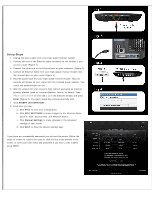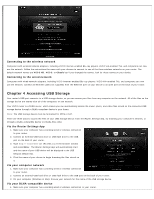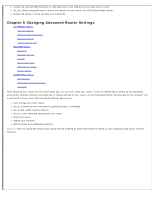Vizio XWR100 XWR100 User Manual - Page 9
Internet Speed Test, ROUTER Menu, Router IP - availability
 |
View all Vizio XWR100 manuals
Add to My Manuals
Save this manual to your list of manuals |
Page 9 highlights
Your router allows you to control when the computer or device can access the Internet. Select On to enable parental control settings or Off to disable parental settings. To set policy and access time: 1. Click Advanced. A new menu will be displayed showing the advanced options available for the Parental Controls. 2. Enter a unique policy name. 3. Choose whether you want to Deny or Allow Internet access during the days of the week and times of the day you set in the next step. 4. Check the checkbox by each day you want Internet access denied or allowed. 5. Select the start times and end times using the drop down box. The hour is in 24 hour format (e.g. 13:00 equals 1:00pm). 6. Check the Apply checkbox to turn Parental Controls on for that policy or leave it unchecked to turn it off. 7. Click Edit and select from a list of computers to block or allow access. 8. Click Save Changes to keep any changes you made to the router settings or click Cancel to cancel your changes. You can also: Click Delete to remove that policy. Click More to add more policies. Internet Speed Test Click Begin Test to test the speed of your Internet connection. Here's approximately what the results mean: 1Mb- 3Mb: Ideal for Standard Definition streaming 3Mb - 10Mb: Ideal for High Definition streaming 10Mb +: Ideal for Multiple High Definition streaming ROUTER Menu Your routers current settings are displayed. The Router menu allows you to customize your router settings such as changing the LAN settings, updating the firmware, and accessing a connected USB device. Router IP Your router's IP address, as seen from your local network, is displayed here. To makes changes, click Advanced. A new menu will be displayed showing the advanced options available for the Router IP. Click Save Changes to keep any changes you made to the router settings or click Cancel to cancel your changes. ADVANCED OPTIONS Router IP: This is your router's IP address, as it appears on your local network. Subnet Mask: This is your router's Subnet Mask.