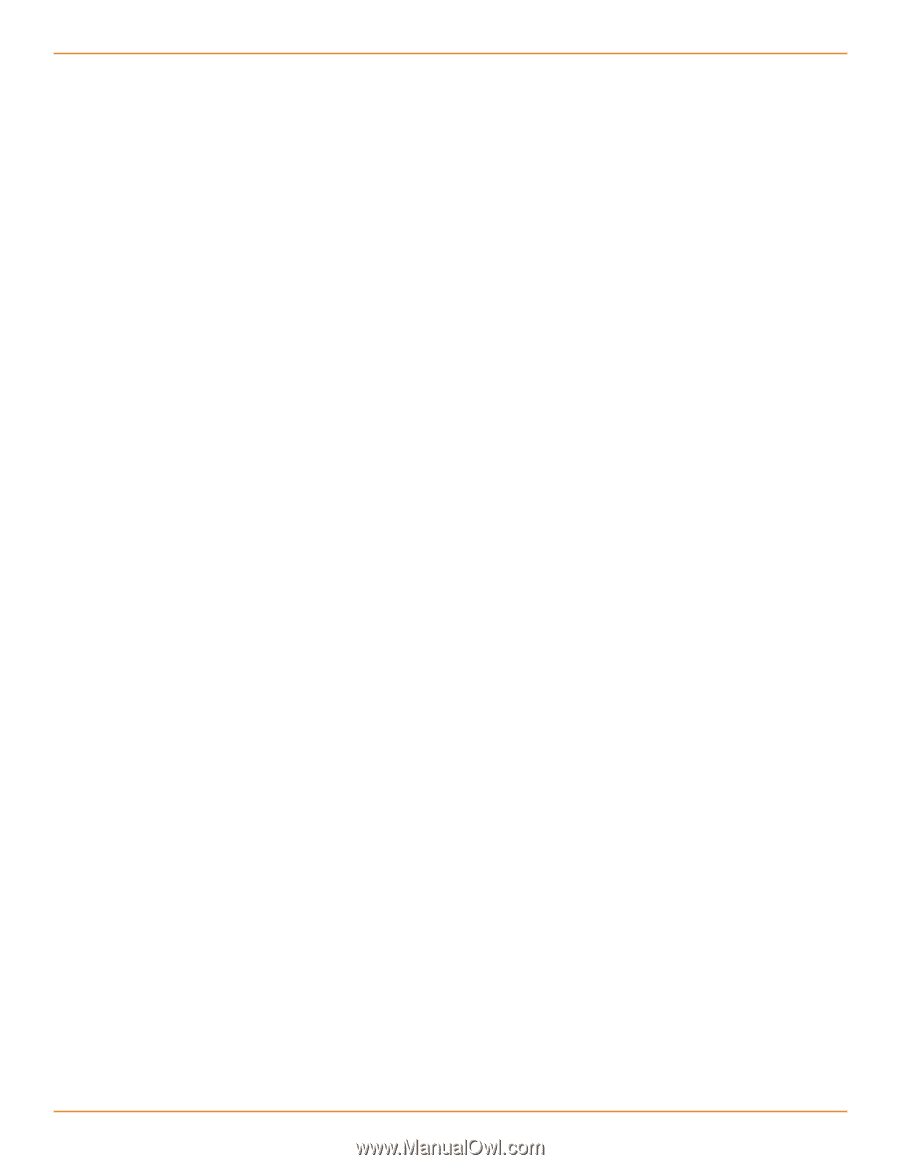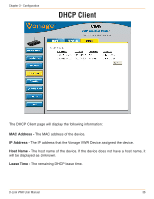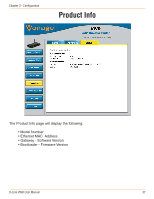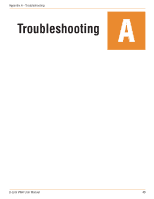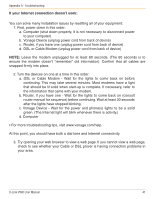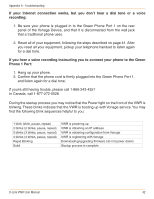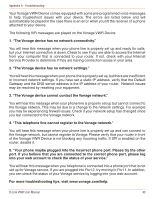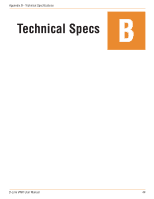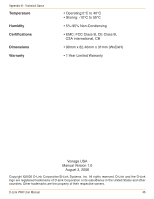Vonage VWRVD User Manual - Page 45
If your Internet connection doesn't work - router
 |
UPC - 790069292767
View all Vonage VWRVD manuals
Add to My Manuals
Save this manual to your list of manuals |
Page 45 highlights
Appendix A - Troubleshooting If your Internet connection doesn't work: You can solve many installation issues by resetting all of your equipment: 1. First, power down in this order: a. Computer (shut down properly, it is not necessary to disconnect power to your computer) b. Vonage Device (unplug power cord from back of device) c. Router, if you have one (unplug power cord from back of device) d. DSL or Cable Modem (unplug power cord from back of device) NOTE: Leave the modem unplugged for at least 60 seconds. (The 60 seconds is to ensure the modem doesn't "remember" old information). Confirm that all cables are snapped firmly into place. 2. Turn the devices on one at a time in this order: a. DSL or Cable Modem - Wait for the lights to come back on before continuing. This may take several minutes. Most modems have a light that should be lit solid when start-up is complete. If necessary, refer to the information that came with your modem. b. Router, if you have one - Wait for the lights to come back on (consult router manual for sequence) before continuing. Wait at least 30 seconds after the lights have stopped blinking. c. Vonage Device - Wait for the power and phone(s) lights to be a solid green. (The Internet light will blink whenever there is activity.) d. Computer • For more troubleshooting tips, visit www.vonage.com/help. At this point, you should have both a dial tone and Internet connectivity. 3. Try opening your web browser to view a web page. If you cannot view a web page, check to see whether your Cable or DSL prover is having connection problems in your area. D-Link VWR User Manual 41