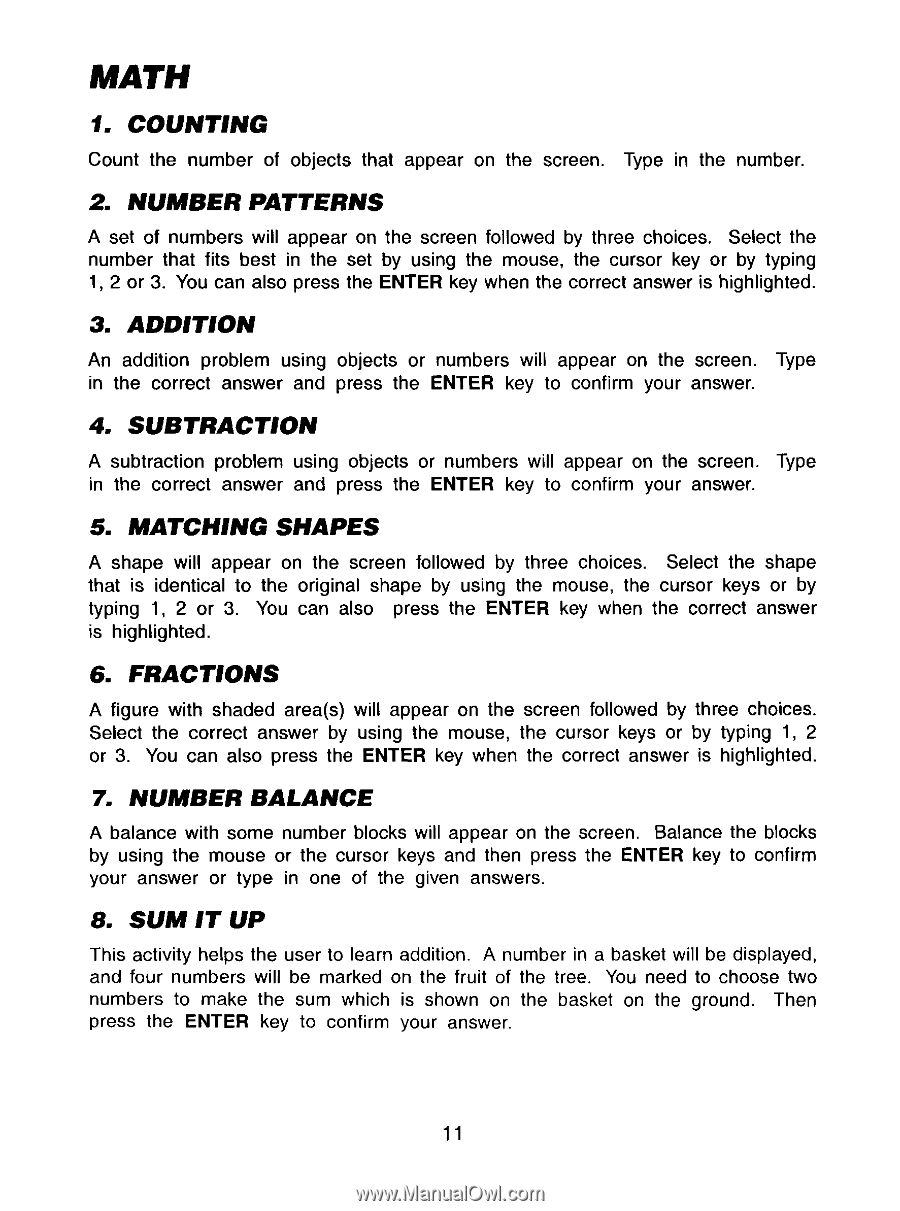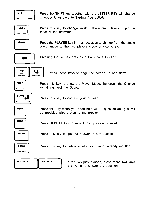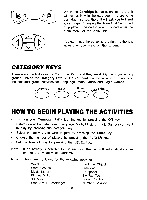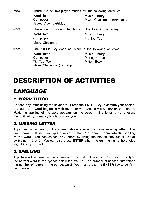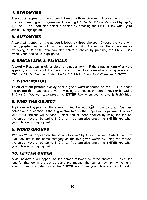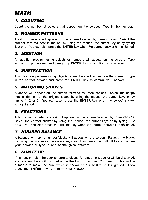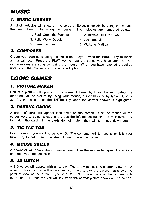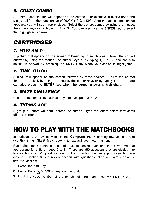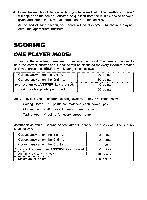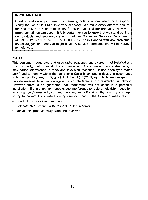Vtech Computer Pal User Manual - Page 14
Counting, Number, Patterns, Addition, Subtraction, Matching, Shapes, Fractions, Balance
 |
View all Vtech Computer Pal manuals
Add to My Manuals
Save this manual to your list of manuals |
Page 14 highlights
MATH 1. COUNTING Count the number of objects that appear on the screen. Type in the number. 2. NUMBER PATTERNS A set of numbers will appear on the screen followed by three choices. Select the number that fits best in the set by using the mouse, the cursor key or by typing 1, 2 or 3. You can also press the ENTER key when the correct answer is highlighted. 3. ADDITION An addition problem using objects or numbers will appear on the screen. Type in the correct answer and press the ENTER key to confirm your answer. 4. SUBTRACTION A subtraction problem using objects or numbers will appear on the screen. Type in the correct answer and press the ENTER key to confirm your answer. 5. MATCHING SHAPES A shape will appear on the screen followed by three choices. Select the shape that is identical to the original shape by using the mouse, the cursor keys or by typing 1, 2 or 3. You can also press the ENTER key when the correct answer is highlighted. 6. FRACTIONS A figure with shaded area(s) will appear on the screen followed by three choices. Select the correct answer by using the mouse, the cursor keys or by typing 1, 2 or 3. You can also press the ENTER key when the correct answer is highlighted. 7. NUMBER BALANCE A balance with some number blocks will appear on the screen. Balance the blocks by using the mouse or the cursor keys and then press the ENTER key to confirm your answer or type in one of the given answers. 8. SUM IT UP This activity helps the user to learn addition. A number in a basket will be displayed, and four numbers will be marked on the fruit of the tree. You need to choose two numbers to make the sum which is shown on the basket on the ground. Then press the ENTER key to confirm your answer. 11