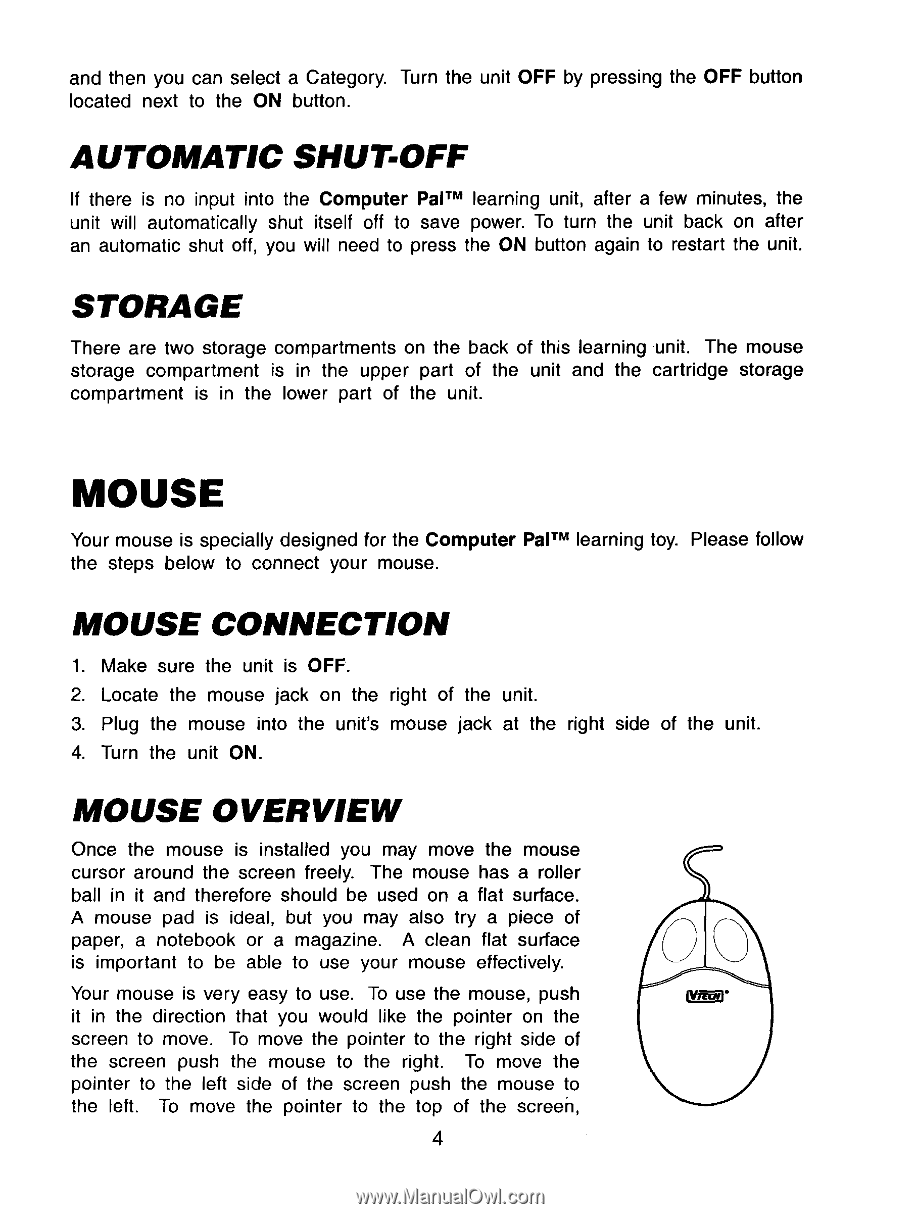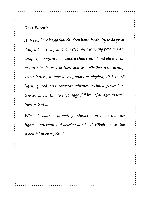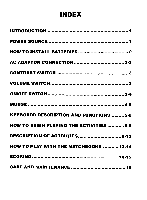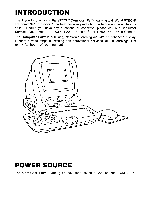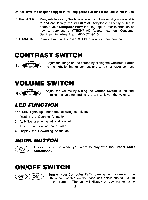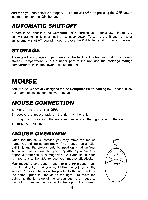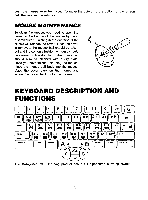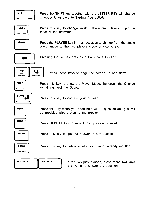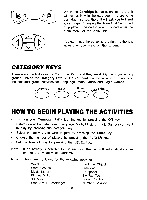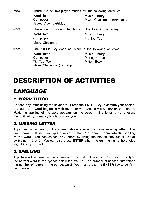Vtech Computer Pal User Manual - Page 7
Mouse
 |
View all Vtech Computer Pal manuals
Add to My Manuals
Save this manual to your list of manuals |
Page 7 highlights
and then you can select a Category. Turn the unit OFF by pressing the OFF button located next to the ON button. AUTOMATIC SHUT-OFF If there is no input into the Computer PaITM learning unit, after a few minutes, the unit will automatically shut itself off to save power. To turn the unit back on after an automatic shut off, you will need to press the ON button again to restart the unit. STORAGE There are two storage compartments on the back of this learning unit. The mouse storage compartment is in the upper part of the unit and the cartridge storage compartment is in the lower part of the unit. MOUSE Your mouse is specially designed for the Computer PaITM learning toy. Please follow the steps below to connect your mouse. MOUSE CONNECTION 1. Make sure the unit is OFF. 2. Locate the mouse jack on the right of the unit. 3. Plug the mouse into the unit's mouse jack at the right side of the unit. 4. Turn the unit ON. MOUSE OVERVIEW Once the mouse is installed you may move the mouse cursor around the screen freely. The mouse has a roller ball in it and therefore should be used on a flat surface. A mouse pad is ideal, but you may also try a piece of paper, a notebook or a magazine. A clean flat surface is important to be able to use your mouse effectively. Your mouse is very easy to use. To use the mouse, push it in the direction that you would like the pointer on the screen to move. To move the pointer to the right side of the screen push the mouse to the right. To move the pointer to the left side of the screen push the mouse to the left. To move the pointer to the top of the screen, 4