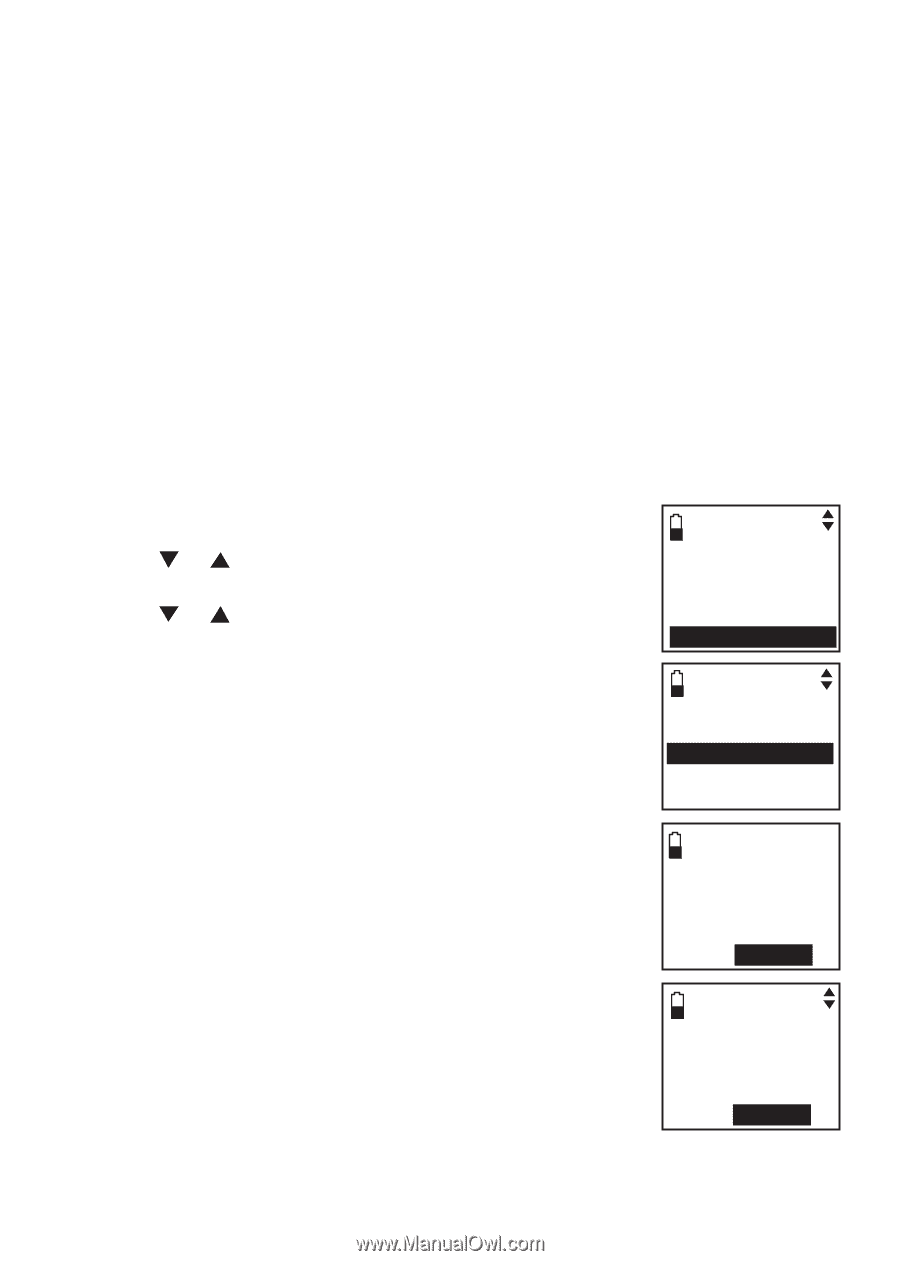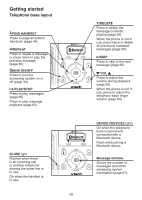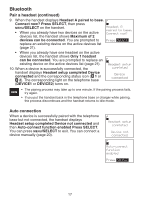Vtech DS6321-3 User Manual (DS6321-3 User Manual) - Page 18
Bluetooth setup, Pair a cell phone - ds6322
 |
UPC - 735078017659
View all Vtech DS6321-3 manuals
Add to My Manuals
Save this manual to your list of manuals |
Page 18 highlights
Bluetooth Bluetooth setup To use a Bluetooth enabled cell phone or headset with your DS6321/6322, you must first pair and connect your Bluetooth device(s) with the telephone base. All DS6321/6322 handsets can be used to make or answer on the cell phone line. Bluetooth wireless technology operates within a short range. When you pair a Bluetooth cell phone or Bluetooth headset to the telephone base, move closer to the telephone base to maintain sufficient signal strength. Pair a cell phone Before you begin, make sure that you have cellular coverage and your Bluetooth enabled cell phone is not connected to any other Bluetooth device. Refer to your cell phone user's manual to learn how to search for or add new Bluetooth devices. To pair and connect a cell phone: 1. Press MENU/SELECT on the handset when it is not in use. 2. Press or to highlight Bluetooth, then press MENU/SELECT. 3. Press or to highlight Add cellular, then press MENU/SELECT. The screen displays ADD CELLULAR Place cell phone next to base. Press SELECT. • If there are already four paired devices on the paired devices list, the screen will show Maximum of 4 devices can be paired and prompt you to replace an existing paired device (page 21). 4. Press MENU/SELECT. The screen displays Please set your cell phone to search for devices, then press SELECT. • If a device is already connected to the telephone base, the screen displays Connected device will be temporarily disconnected. Press SELECT. Press MENU/SELECT to temporarily disconnect the device and continue the pairing process. 5. Turn on the Bluetooth feature of your cell phone and search for or add new devices. 6. Press MENU/SELECT to set the telephone base to discoverable mode. 7. Once your cell phone finds VTech DS6321/VTech DS6322, press MENU/SELECT. Ans. system Directory Call log Intercom Bluetooth BLUETOOTH Download dir Add cellular Add headset Active devices ADD CELLULAR Place cell phone next to base. Press SELECT Please set your cell phone to search for devices, then press SELECT 14