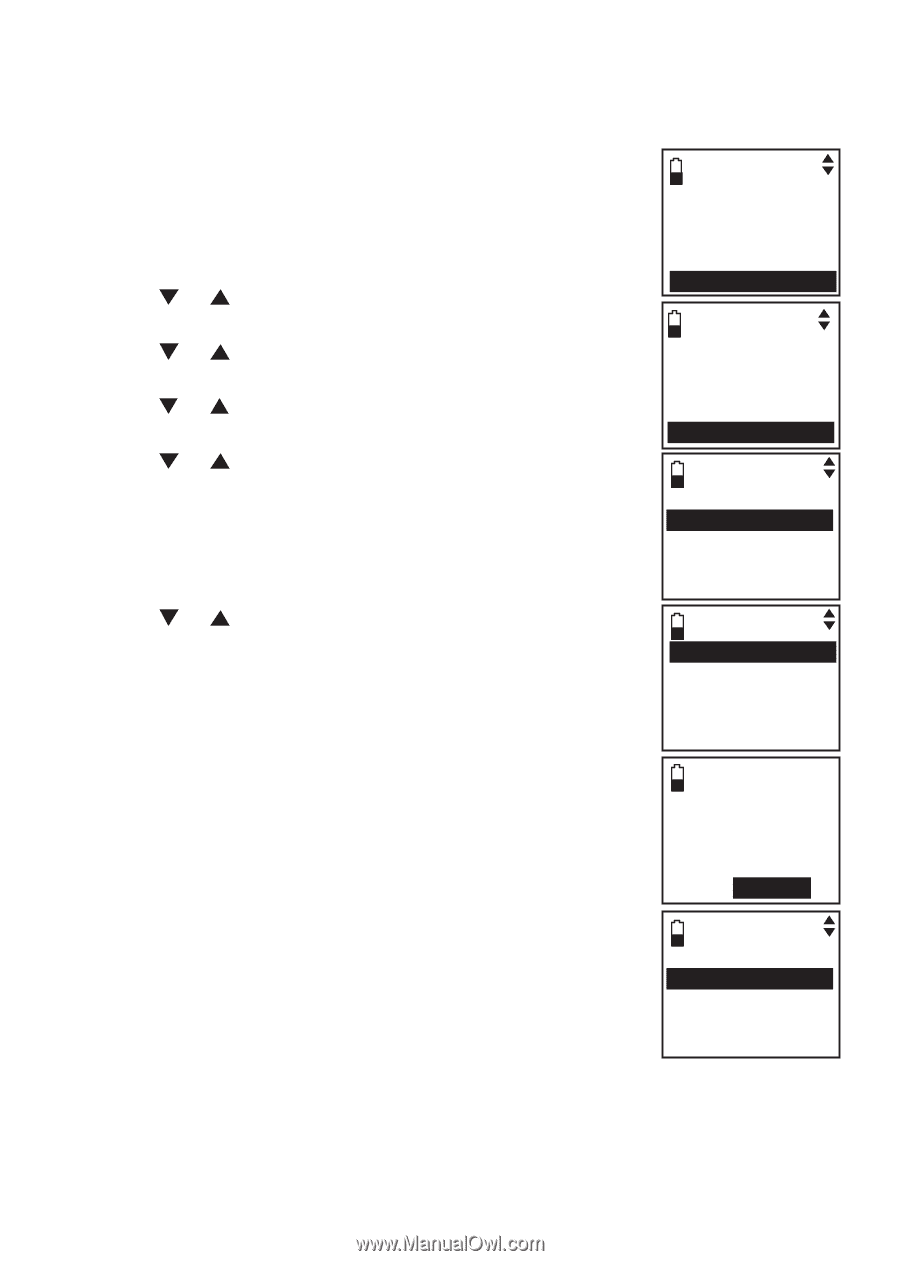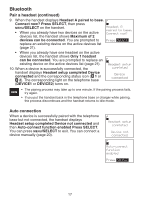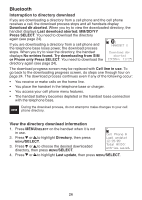Vtech DS6321-3 User Manual (DS6321-3 User Manual) - Page 25
Replace an active device - phones only
 |
UPC - 735078017659
View all Vtech DS6321-3 manuals
Add to My Manuals
Save this manual to your list of manuals |
Page 25 highlights
Bluetooth Replace an active device When you already have two devices on the active devices list, you can replace an active device with a device on the paired devices list. To replace an active device: Ans. system Directory 1. Press MENU/SELECT on the handset when it is not in use. 2. Press or to highlight Bluetooth, then press Call log Intercom Bluetooth MENU/SELECT. 3. Press or to highlight Paired devices, then press MENU/SELECT. 4. Press or to highlight a device, then press MENU/SELECT. BLUETOOTH Add cellular Add headset Active devices Paired devices 5. Press or to highlight Connect, then press MENU/SELECT. The handset displays Maximum of 2 devices can be connected and then Replace an existing active device with cellular? Press SELECT. SELECT DEVICE 1 Headset A 2 Cell Phone AC 6. Press MENU/SELECT. You are prompted to select a device on the paired devices list. 7. Press or to highlight the device to be replaced, then press MENU/SELECT. The handset displays Device removed from active list and then Connecting Cell Phone B to the base... Connect Rename Remove paired 8. Depending on your cell phone settings, you may need to press a key on your cell phone to confirm the connection. When you successfully replace and connect an active device with a paired device, the handset displays Device connected. Replace an existing active device with cellular? Press SELECT REPLACE DEVICE 1 Cell Phone A 2 Cell Phone BC 21