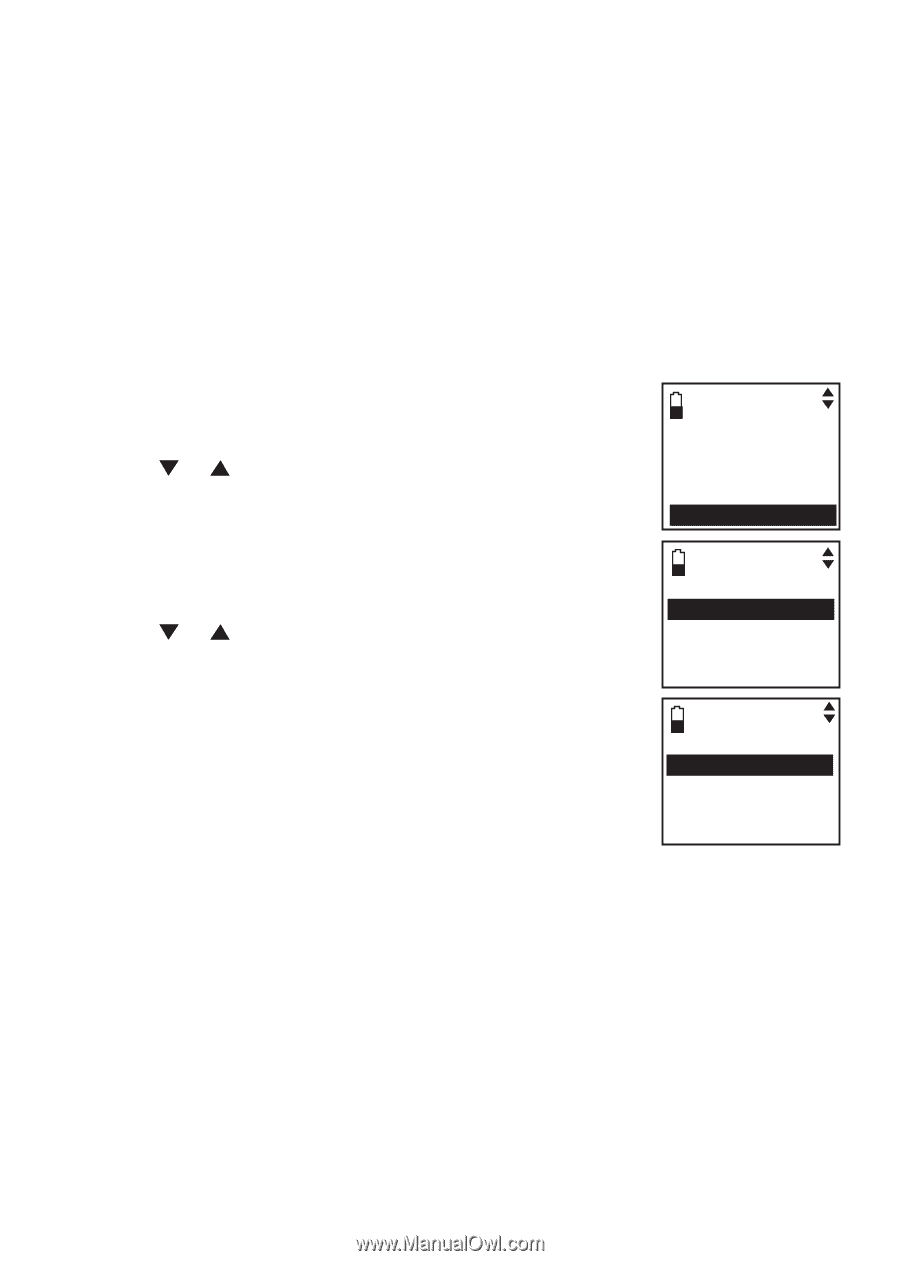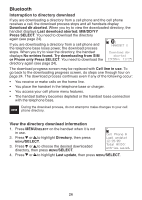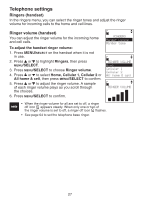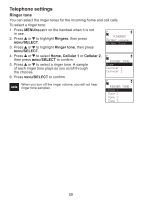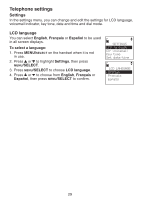Vtech DS6321-3 User Manual (DS6321-3 User Manual) - Page 28
Download directory - battery
 |
UPC - 735078017659
View all Vtech DS6321-3 manuals
Add to My Manuals
Save this manual to your list of manuals |
Page 28 highlights
Bluetooth Download directory You can download up to four cell phone directories (phonebooks) to your DS6321/6322 telephone system via Bluetooth wireless technology. Each downloaded directory can store up to 1,500 entries with up to 30 digits for each phone number and 15 characters for each name. Before downloading the directory, make sure the cell phone is paired to your DS6321/6322 and on the active devices list. Make sure the handset battery is charged for at least 10 minutes. Place your cell phone next to the telephone base when you download a cell phone directory to your DS6321/6322. To download a cell phone directory: 1. Press MENU/SELECT on the handset when it is not in use. 2. Press or to highlight Bluetooth, then press MENU/SELECT. 3. Press MENU/SELECT to choose Download dir. Ans. system Directory Call log Intercom Bluetooth • If there is no cell phone paired to the system, the handset displays No cellular device paired. Press BLUETOOTH SELECT to add cellular. Download dir 4. Press or to select a desired device, then press MENU/SELECT. • If the selected device is on the paired devices list Add cellular Add headset Active devices but not on the active devices list, the handset displays No cellular on active devices list. Press SELECT to add. SELECT DEVICE Cell Phone A • If the selected device is on the active devices Cell Phone BC list but disconnected, the handset displays Not connected. To connect cell place it next to the base. Press SELECT. • If the selected device's directory has already been downloaded to DS6321/6322 before, the handset displays Directory Cell Phone A will be erased. To download press SELECT. If you press MENU/SELECT to continue the download process, the directory stored on the DS6321/6322 for that cell phone will be erased and replaced with the current cell phone directory. If you have edited the downloaded entries (page 55), those changes will be lost. • If you already have four downloaded directories, the handset displays Memory is full. Replace current directory? Press SELECT when you try to download another cell phone directory. Press MENU/SELECT and the system prompts you to replace an existing directory. 24