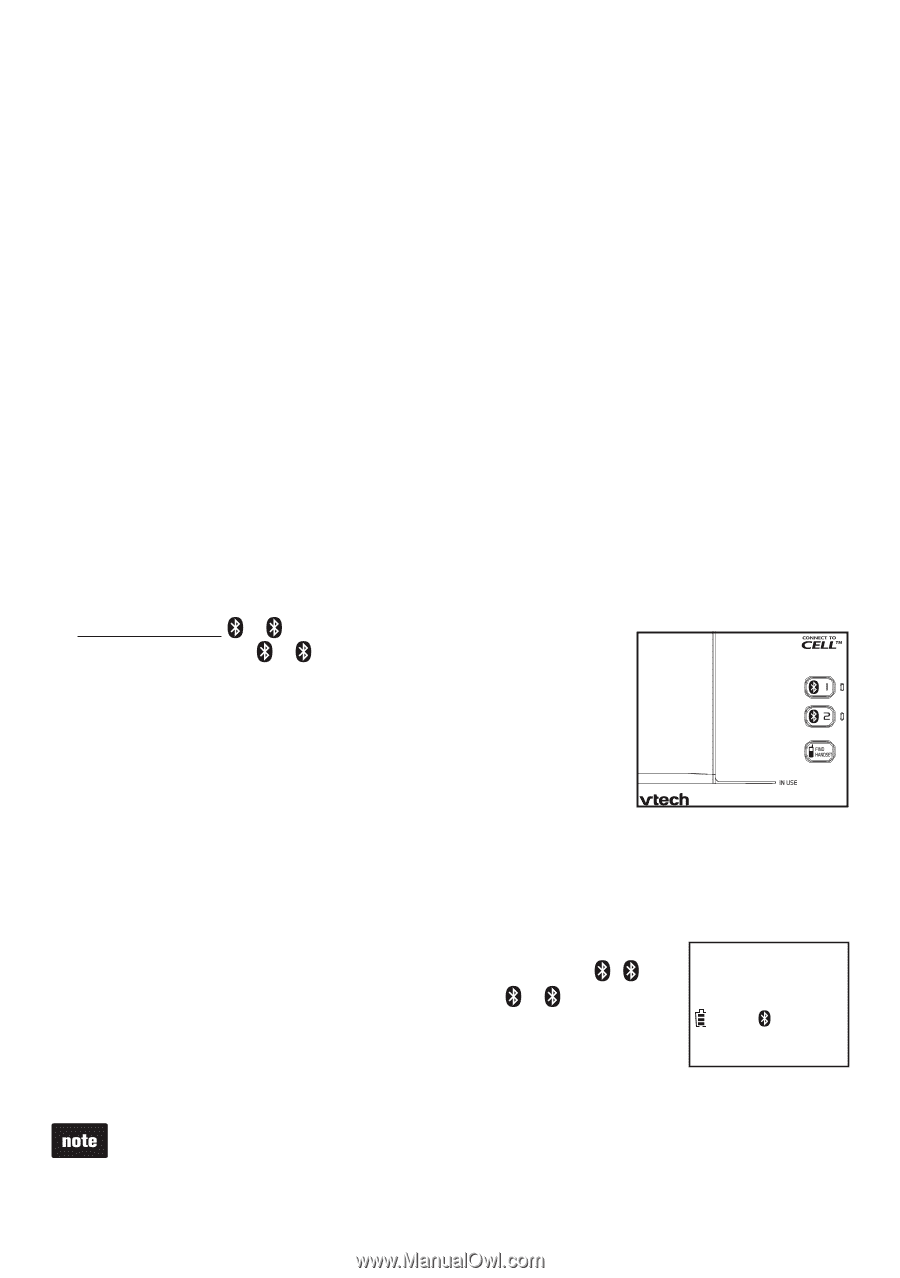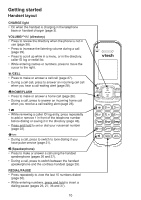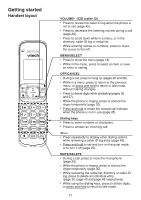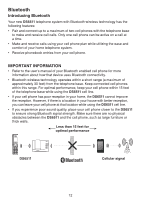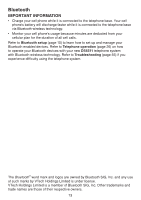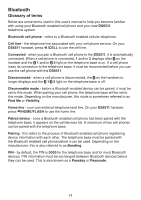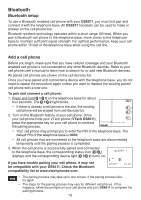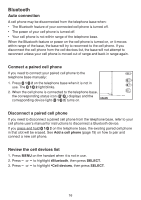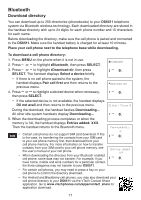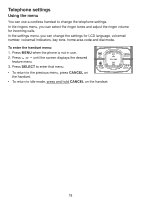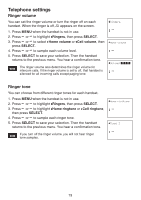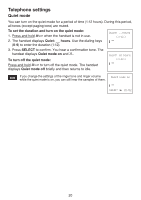Vtech DS6511-4A User Manual - Page 19
Bluetooth setup, Add a cell phone
 |
View all Vtech DS6511-4A manuals
Add to My Manuals
Save this manual to your list of manuals |
Page 19 highlights
Bluetooth Bluetooth setup To use a Bluetooth enabled cell phone with your DS6511, you must first pair and connect it with the telephone base. All DS6511 handsets can be used to make or answer on the cell phone line. Bluetooth wireless technology operates within a short range (30 feet). When you pair a Bluetooth cell phone to the telephone base, move closer to the telephone base to maintain sufficient signal strength. For optimal performance, keep your cell phone within 15 feet of the telephone base while using the cell line. Add a cell phone Before you begin, make sure that you have cellular coverage and your Bluetooth enabled cell phone is not connected to any other Bluetooth devices. Refer to your cell phone user's manual to learn how to search for or add new Bluetooth devices. All paired cell phones are shown on the cell devices list. Once you have paired and connected a device with the telephone base, you do not need to repeat the procedure again unless you want to replace the existing paired cell phone with a new one. To pair and connect a cell phone: 1. Press and hold 1/ 2 on the telephone base for about four seconds. The 1/ 2 light blinks. • If there is already a cell phone in the slot, the existing cell phone will be erased from cell devices list. 2. Turn on the Bluetooth feature of your cell phone. Once your cell phone finds your VTech phone (VTech DS6511), press the appropriate key on your cell phone to continue the pairing process. • Your cell phone may prompt you to enter the PIN of the telephone base. The default PIN of the telephone base is 0000. • All cell phones that are connected to the telephone base are disconnected temporarily until the pairing process is completed. 3. When the cell phone is successfully paired and connected to the telephone base, the corresponding status icon ( 1/ 2) displays and the corresponding device light ( 1/ 2) turns on. If you have trouble pairing your cell phone, it may not be compatible with your DS6511. Check the Bluetooth compatibility list at www.vtechphones.com. HANDSET 1 ECO 10:01AM 1 2 01/02 • The pairing process may take up to one minute. If the pairing process fails, try again. • The steps for the pairing process may vary for different cell phones. If this happens, follow the prompts on your cell phone and your DS6511 to complete the pairing process. 15