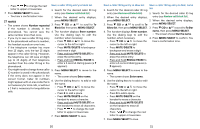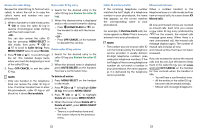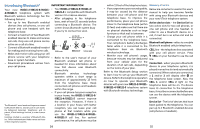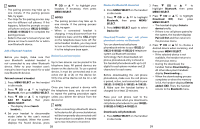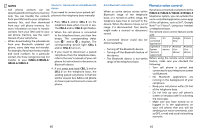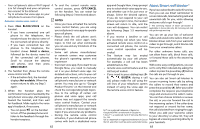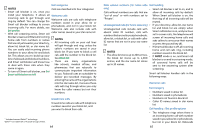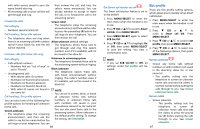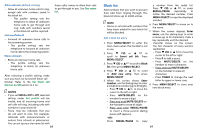Vtech IS8121-3 User Manual - Page 30
IS8121-2/IS8121
 |
View all Vtech IS8121-3 manuals
Add to My Manuals
Save this manual to your list of manuals |
Page 30 highlights
NOTES • The pairing process may take up to one minute. If the pairing process q CID or p to highlight your headset, if necessary, then press MENU/SELECT. fails, try again. NOTES • The steps for the pairing process may vary for different cell phones. If this • The pairing process may take up to happens, follow the prompts on your one minute. If the pairing process cell phone and your IS8121-2/IS8121- fails, try again. 3/IS8121-4/IS8121-5 to complete the • When a connected headset is pairing process. charging, it may disconnect from the • Refer to the user's manual of your cell telephone base and the CELL 2 light phone on how to search for or add a on the telephone base turns off. For new Bluetooth device. some headset models, you may need to turn on the headset and reconnect Add a Bluetooth headset it to the telephone base again. Before you begin, make sure that Device list and connection your Bluetooth enabled headset is not connected to any other Bluetooth Up to two devices can be paired to the device. Refer to your headset user's telephone base. All paired devices are manual to learn how to search for or add shown on the device list. To use a paired new Bluetooth devices. device, it must be connected and in an active slot (1: or 2:) on the device list. Pair and connect a headset Only one active device can be on a call 1. Press MENU/SELECT on the handset at a time. in idle mode. Once you have paired a device with 2. Press q CID or p to highlight the telephone base, you do not need Bluetooth, then press MENU/SELECT. to repeat the pairing procedure again 3. Press q CID or p to highlight unless you delete the device from the Add BT headset, then press device list. MENU/SELECT. • The display shows Search NOTE headset... • When connecting a Bluetooth device 4. Set your headset to discoverable mode (refer to the user's manual of your headset). When the screen displays the found devices, press to the device list, all connected devices will be temporarily disconnected until the procedure is complete. It may take up to two minutes to reconnect. 58 Review the Bluetooth device list 2. Press q CID or p to 1. Press MENU/SELECT on the handset in idle mode. highlight Bluetooth, then press MENU/SELECT. 2. Press q CID or p to highlight Bluetooth, then press MENU/ SELECT. 3. Press q CID or p to highlight Download DIR, then press MENU/SELECT. • The handset displays Select a 3. Press MENU/SELECT again to select device briefly. Device list. • If there is no cell phone paired to Download/Transfer your cell phone phonebook entries via Bluetooth the system, the handset displays Pair cell first and then returns to the previous menu. You can download cell phone phonebook entries to your IS8121-2/ IS8121-3/IS8121-4/IS8121-5 telephone system via Bluetooth wireless technology. Each downloaded cell phone phonebook entry is stored in the handset phonebook with up to 24 digits for each phone number and 15 characters for each name. 4. Press q CID or p to choose a desired device when necessary, and then press MENU/SELECT. • If the selected device is not available, the handset returns to the previous menu. • During the download, the handset flashes Downloading.... All other idle system handsets Before downloading the cell phone phonebook, make sure the cell phone is paired, active, and connected to your IS8121-2/IS8121-3/IS8121-4/IS81215. Make sure the handset battery is charged for at least 10 minutes. display Downloading..... • When the downloading process completes or when the memory is full, the handset displays Entries added: XXX. Then, the handset returns to the Bluetooth menu. Place your cell phone next to the telephone base when you download a cell phone phonebook to your IS81212/IS8121-3/IS8121-4/IS8121-5. Download a cell phonebook 1. Press MENU/SELECT on the handset in idle mode. 59