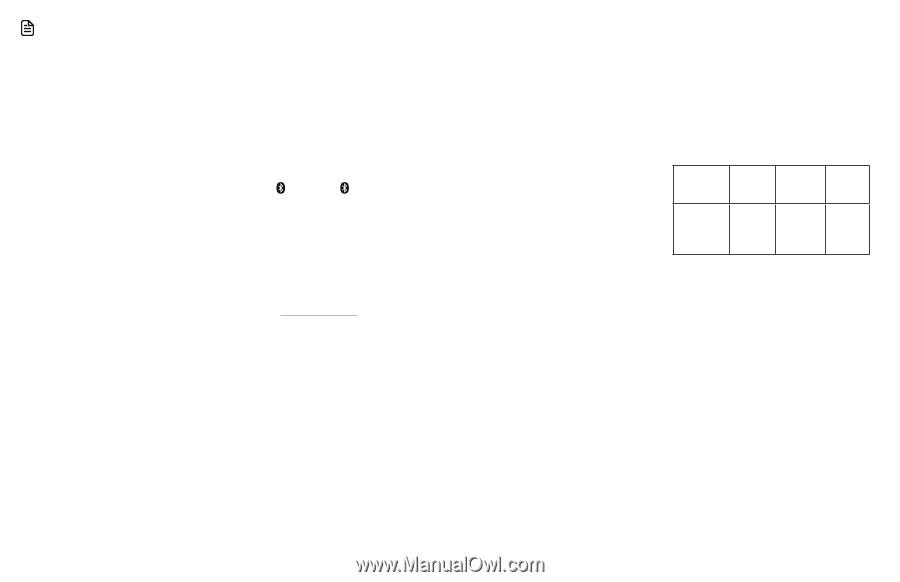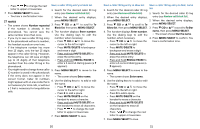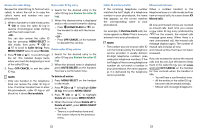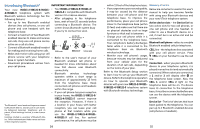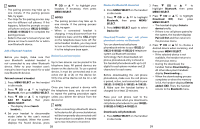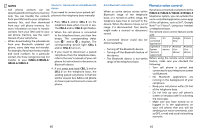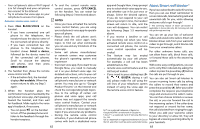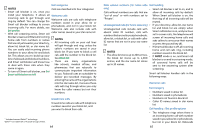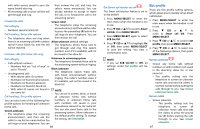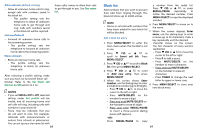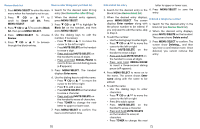Vtech IS8121-3 User Manual - Page 31
Remote voice control
 |
View all Vtech IS8121-3 manuals
Add to My Manuals
Save this manual to your list of manuals |
Page 31 highlights
NOTES Connect / disconnect an active Bluetooth • Cell phone contacts can be device downloaded from the phone memory If you need to connect your paired cell only. You can transfer the contacts phone to the telephone base manually: from your SIM card to your cell phone memory first, and then download 1. Press CELL 1 and/or CELL 2 on the from your cell phone memory. For telephone base when it is not in use. more information on how to transfer The CELL 1 and/or CELL 2 light flashes. contacts from your SIM card to your 2. When the cell phone is connected cell phone memory, see the user's to the telephone base, you hear two manual of your cell phone. • When downloading the phonebook from your Bluetooth enabled cell beeps. The corresponding status icon ( 1 and/or 2) displays. The corresponding device light (CELL 1 phone, some data may not transfer. and/or CELL 2) turns on. For example, if you have home, mobile 3. If you need to disconnect a paired and work numbers for a particular cell phone from the telephone base, contact, the three categories may not refer to the user's manuals of your cell transfer to your IS8121-2/IS8121-3/ phone for instructions to disconnect a IS8121-4/IS8121-5. Bluetooth device. 4. If you press and hold CELL 1 and/or CELL 2 on the telephone base, the existing paired cell phone in that slot will be erased. See Add a cell phone on how to pair and connect a new cell phone. Auto Bluetooth connection Remote voice control If you have connected a cell phone to the When an active device moves within IS8121-2/IS8121-3/IS8121-4/IS8121-5 Bluetooth range of the telephone telephone system, you can activate the base, or is turned on within range, the voice-controlled application (voice app) telephone base tries to connect to the of the cell phone, such as Siri®, Google device. When the device moves out of NowTM or S Voice®, using your handset range, it is disconnected. Your device or telephone base. might make a connect or disconnect The remote voice control feature works sound. with: Voice- Siri A connected device could also be controlled disconnected by: application Google S Voice Now • Turning off the Bluetooth device. Operation iOS (8 or Android Android System above) (4 or (4 or • Turning off the Bluetooth feature of (Versions above) above) the device. supported) • The Bluetooth device is not within Before using the remote voice control range of the telephone base. feature, make sure you checked the following: • Your cell phone is paired and connected to your telephone system via Bluetooth. • No Bluetooth applications are running in the background of your cell phone. • Keep your cell phone within 15 feet of the telephone base. • Do not lock up your cell phone's screen or set passcode for activating the voice app. • Make sure you have turned on or logged in to the applications on your cell phone that you will be sending your voice commands, such as GPS, e-mail and social networking accounts. 60 61