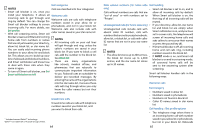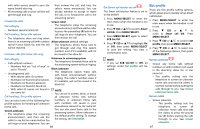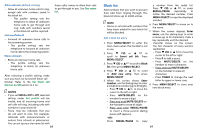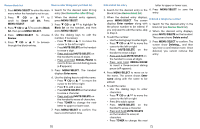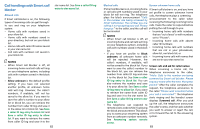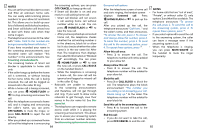Vtech IS8121-3 User Manual - Page 38
Review the caller ID log, Review allow list
 |
View all Vtech IS8121-3 manuals
Add to My Manuals
Save this manual to your list of manuals |
Page 38 highlights
Save a caller ID log entry to allow list Edit an allow list entry 1. Search for the desired caller ID log 1. Search for the desired entry in the entry (See Review the caller ID log). block list (see Review allow list). 2. When the desired entry appears, 2. When the desired entry displays, press press MENU/SELECT. MENU/SELECT. The screen displays 3. Press q CID or p to highlight To Allow list on the handset, or Allow list on the telephone base, and then press Enter number along with the phone number to be edited. If you only want to edit the name, skip to Step 4. MENU/SELECT. The screen displays 3. To edit the number: Enter number. • Use the dialing keys to enter digits. 4. Use the dialing keys to edit the number, if necessary. • Press q CID or p to move the cursor to the left or right. • Press MUTE/DELETE on the handset to erase a digit. • Press and hold MUTE/DELETE on the handset to erase all digits. • Press and hold REDIAL/PAUSE to • Press q CID or p to move the cursor to the left or right. • Press MUTE/DELETE on the handset to erase a digit. • Press and hold MUTE/DELETE on the handset to erase all digits. • Press and hold REDIAL/PAUSE to insert a three-second dialing pause (a P appears). insert a three-second dialing pause 4. Press MENU/SELECT to move on to the (a P appears). name. The screen shows Enter name 5. Press MENU/SELECT. The handset along with the name to be edited. displays Enter name. 5. To edit the name: 6. Use the dialing keys to edit the name. • Use the dialing keys to enter • Press q CID or p to move the characters. cursor to the left or right. • Press q CID or p to move the • Press 0 to add a space. cursor to the left or right. • Press MUTE/DELETE on the handset • Press 0 to add a space. to erase a character. • Press MUTE/DELETE on the handset • Press and hold MUTE/DELETE on to erase a character. the handset to erase all characters. • Press and hold MUTE/DELETE on • Press TONE to change the next the handset to erase all characters. letter to upper or lower case. • Press TONE to change the next letter to upper or lower case. 7. Press MENU/SELECT to confirm. You hear a confirmation tone. 6. Press MENU/SELECT to save the entry. 74 Delete an allow list entry Delete all allow list entries 1. Search for the desired entry in the 1. Press MENU/SELECT to enter the allow list (see Review allow list). main menu when the handset is not 2. When the desired entry displays, in use. press MUTE/DELETE on the handset. 2. Press q CID or p to The screen shows Delete entry?. scroll to Smart call blk. Press 3. Press MENU/SELECT to confirm. The MENU/SELECT. screen show Deleting... and then 3. Press q CID or p to scroll to Allow you hear a confirmation tone. Once list, then press MENU/SELECT. deleted, you cannot retrieve that 4. Press q CID or p to highlight entry. Delete all, then press MENU/SELECT. The handset shows Delete all?. 5. PressMENU/SELECTagaintoconfirm. The handset displays Deleting..., or the telephone base displays Deleted. There is a confirmation tone. 75