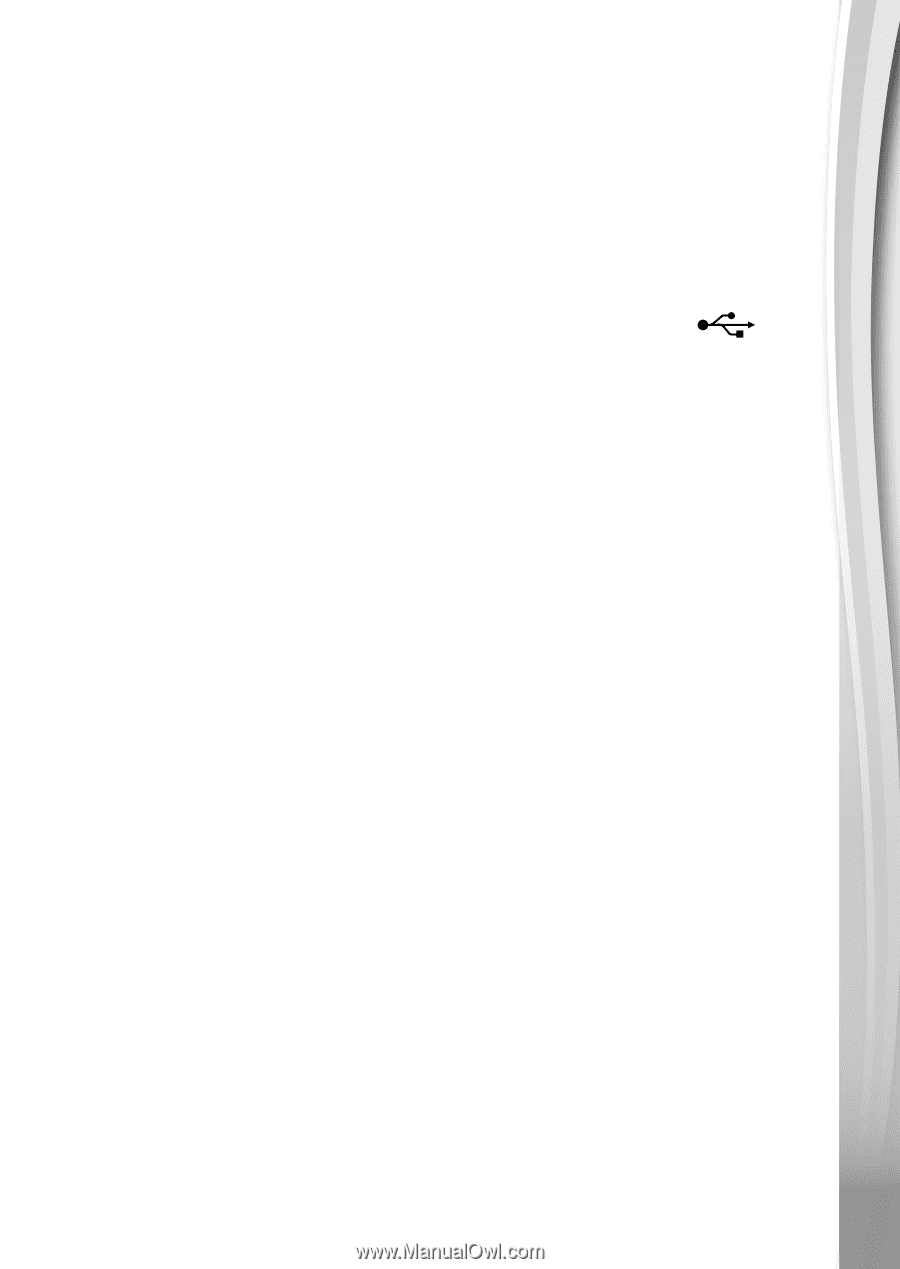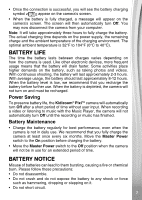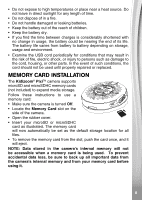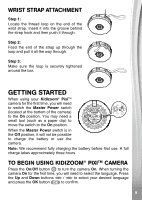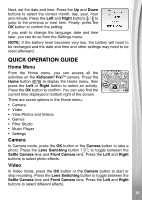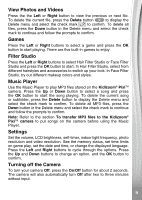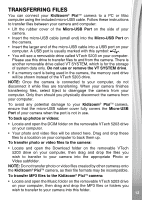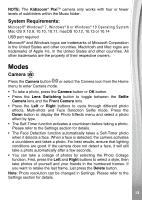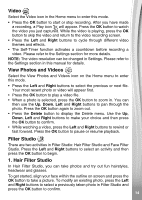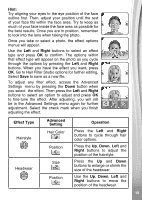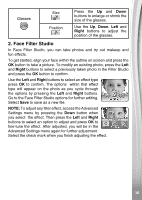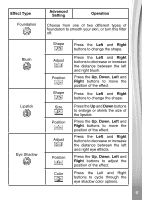Vtech KidiZoom Pixi User Manual - Page 12
Transferring Files
 |
View all Vtech KidiZoom Pixi manuals
Add to My Manuals
Save this manual to your list of manuals |
Page 12 highlights
TRANSFERRING FILES You can connect your Kidizoom® PixiTM camera to a PC or Mac computer using the included micro-USB cable. Follow these instructions to transfer files between your camera and computer: • Lift the rubber cover of the Micro-USB Port on the side of your camera. • Insert the micro-USB cable (small end) into the Micro-USB Port on the camera. • Insert the larger end of the micro-USB cable into a USB port on your computer. A USB port is usually marked with this symbol: . • You will see a removable drive called VTech 5203 on your computer. Please use this drive to transfer files to and from the camera. There is another removable drive called VT SYSTEM, which is for the storage of system data only. Do not use or remove the VT SYSTEM drive. • If a memory card is being used in the camera, the memory card drive will be shown instead of the VTech 5203 drive. NOTE: Once the camera is connected to your computer, do not disconnect it while files are transferring. When your camera finishes transferring files, select Eject to disengage the camera from your computer. Only then should you physically disconnect the camera from your computer. To avoid any potential damage to your Kidizoom® PixiTM camera, ensure that the micro-USB rubber cover fully covers the Micro-USB Port of your camera when the port is not in use. To back up photos or videos: • Locate and open the DCIM folder on the removable VTech 5203 drive on your computer. • Your photo and video files will be stored here. Drag and drop these files to a location on your computer to back them up. To transfer photo or video files to the camera: • Locate and open the Download folder on the removable VTech 5203 drive on your computer, then drag and drop the files you wish to transfer to your camera into the appropriate Photo or Video subfolder. NOTE: Do not transfer photo or video files created by other cameras onto the Kidizoom® PixiTM camera, as their file formats may be incompatible. To transfer MP3 files to the Kidizoom® PixiTM camera: • Locate and open the Music folder on the removable VTech 5203 drive on your computer, then drag and drop the MP3 files or folders you wish to transfer to your camera into this folder. 12