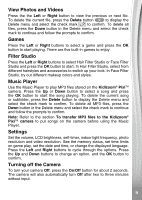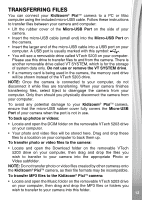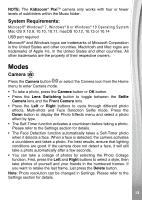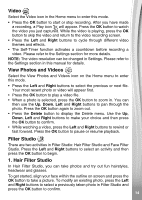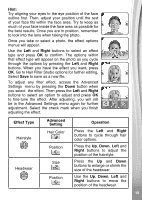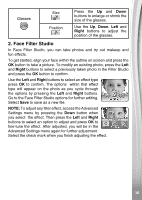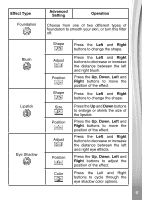Vtech KidiZoom Pixi User Manual - Page 16
Face Filter Studio
 |
View all Vtech KidiZoom Pixi manuals
Add to My Manuals
Save this manual to your list of manuals |
Page 16 highlights
Glasses Size Position Press the Up and Down buttons to enlarge or shrink the size of the glasses. Use the Up, Down, Left and Right buttons to adjust the position of the glasses. 2. Face Filter Studio In Face Filter Studio, you can take photos and try out makeup and fun effects. To get started, align your face within the outline on screen and press the OK button to take a picture. To modify an existing photo, press the Left and Right buttons to select a previously taken photo in the Filter Studio and press the OK button to confirm. Use the Left and Right buttons to select an effect type press OK to confirm. The options within that effect type will appear on the photo as you cycle through the options by pressing the Left and Right buttons. Go to the Face Filter Studio options for further editing. Select Save to save as a new file. NOTE: To adjust any filter effect, access the Advanced Settings menu by pressing the Down button when you select the effect. Then press the Left and Right buttons to select an option to adjust and press OK to fine-tune the effect. After adjusted, you will be in the Advanced Settings menu again for further adjustment. Select the check mark when you finish adjusting the effect. 16