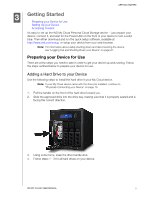Western Digital My Cloud EX4100 User Manual - Page 15
Getting Started, Preparing your Device for Use, Adding a Hard Drive to your Device
 |
View all Western Digital My Cloud EX4100 manuals
Add to My Manuals
Save this manual to your list of manuals |
Page 15 highlights
GETTING STARTED 3 Getting Started Preparing your Device for Use Setting Up your Device Accessing Content It's easy to set up the WD My Cloud Personal Cloud Storage device -- just unpack your device, connect it, and wait for the Power LED on the front of your device to turn a solid blue. Then either download and run the quick setup software, available at http://www.wd.com/setup, or setup your device from your web browser. Note: For information about safely shutting down and disconnecting the device, see "Logging Out and Shutting Down your Device" on page 27. Preparing your Device for Use There are a few steps you need to take in order to get your device up and running. Follow the steps outlined below to prepare your device for use. Adding a Hard Drive to your Device Use the following steps to install the hard drive in your My Cloud device. Note: If your My Cloud device came with the drive pre-installed, continue to "Physically Connecting your Device" on page 10. 1. Pull the handle on the front of the hard drive toward you. 2. Slide the approved drive into the drive bay, making sure that it is properly seated and is facing the correct direction. 3. Using some force, snap the drive handle shut. 4. Follow steps 1 - 3 for all hard drives on your device. WD MY CLOUD USER MANUAL 9