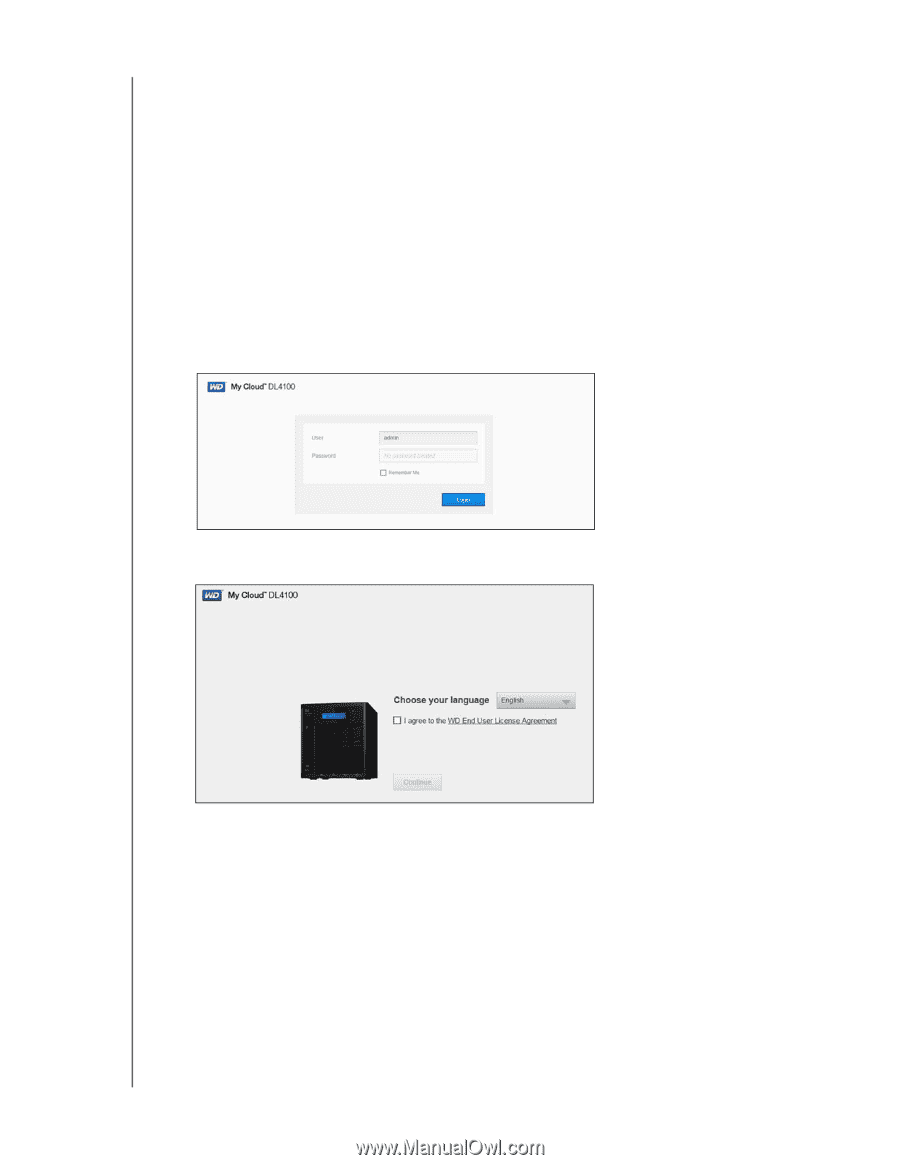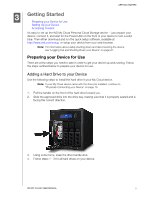Western Digital My Cloud EX4100 User Manual - Page 17
Setting Up your Device, Enter., Login, I accept, I agree - dashboard
 |
View all Western Digital My Cloud EX4100 manuals
Add to My Manuals
Save this manual to your list of manuals |
Page 17 highlights
GETTING STARTED Setting Up your Device Use the following steps to set up your device using your web browser (for browser requirements, see "Web Browsers" on page 3). If you chose not to set up the software for your device, you can still: Use your WD My Cloud personal cloud storage device as an external hard drive, dragging and dropping files to and from it. (See "Accessing Content" on page 13.) Configure the device using the WD My Cloud device's dashboard. (See "The Dashboard at a Glance" on page 15.) Back up files using USB, Remote, Internal, Cloud, and Camera backup. (See "Backing Up and Retrieving Files" on page 47.) 1. Open a browser and enter your device URL (see "Appendix D: WD My Cloud Device URLs and Names" on page 111 for a list of device URLs), then click Enter. The login page appears: 2. Click Login. You do not need to enter a password because you haven't set one up yet. The Choose your language screen appears: 3. From the drop-down list, select the language you'd like to use for the user interface. 4. Click the Western Digital End User License Agreement link to read the Western Digital End User License Agreement. If you agree, click I accept or return to the previous page and click the I agree check box. WD MY CLOUD USER MANUAL 11