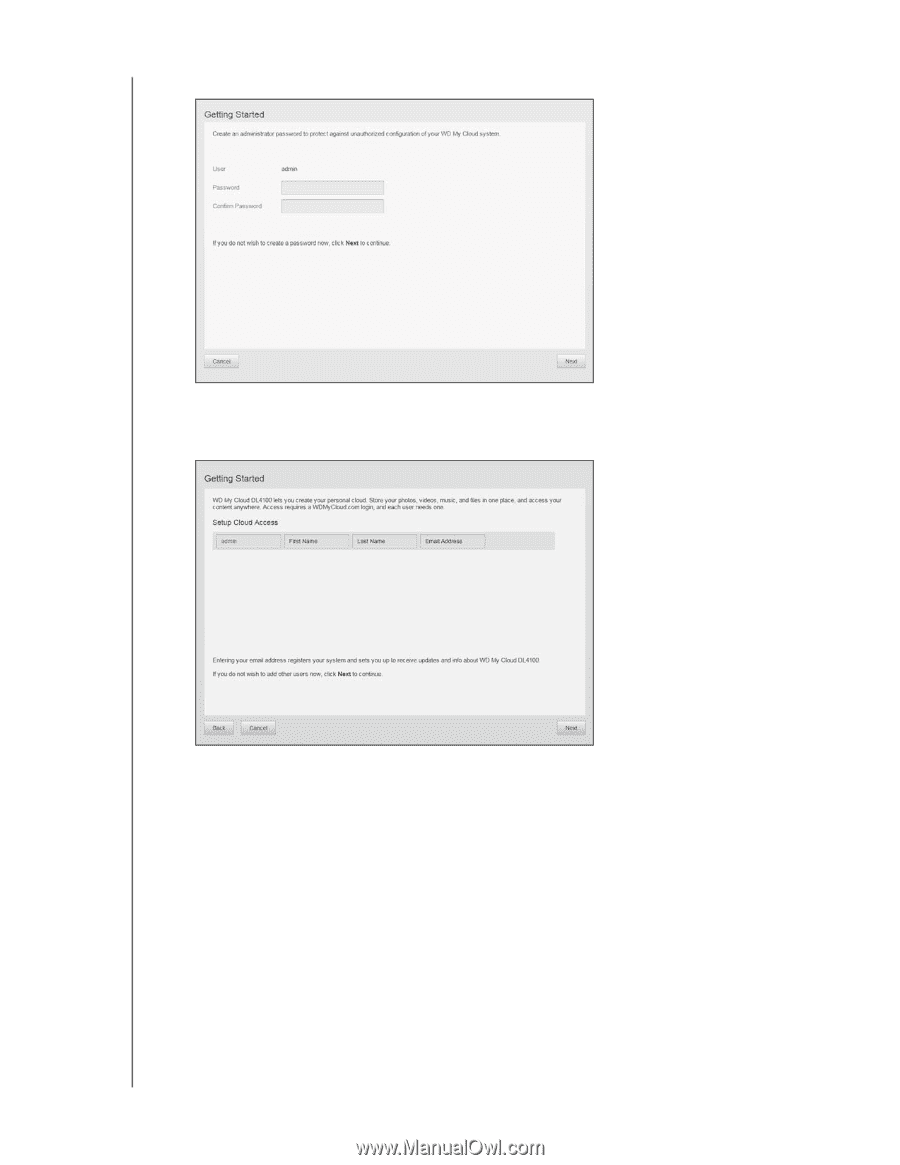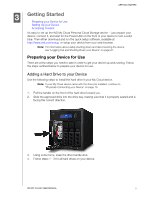Western Digital My Cloud EX4100 User Manual - Page 18
The Setup Cloud Access appears., The Getting Started screen appears.
 |
View all Western Digital My Cloud EX4100 manuals
Add to My Manuals
Save this manual to your list of manuals |
Page 18 highlights
5. Click Continue. The Getting Started screen appears. GETTING STARTED 6. Enter a password in both the Password and Confirm Password fields. If you do not wish to create a password at this time, leave both fields blank. 7. Click Next. The Setup Cloud Access page appears. 8. Enter your first name, last name, and email address, then click Save. The email address is needed if you want to create an account with remote access capability. If you'd like to enter additional user accounts: - Enter the user name, first name, last name, and email address for the new user account, then click Save. Note: If you entered an email address, ensure that the user checks their email account. They will receives an email with instructions on how to set up and activate a password for cloud access. - Continue the above step for all user accounts you'd like to add. Note: The My Cloud app provides free remote access to your personal cloud device. Once you create your account, you can access your device using your mobile devices with Internet access and from the WD My Cloud desktop app. WD MY CLOUD USER MANUAL 12